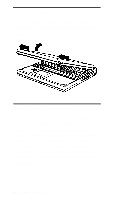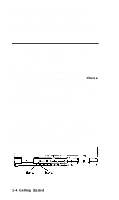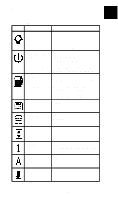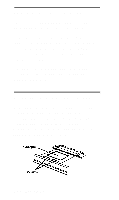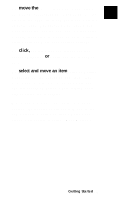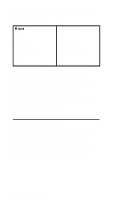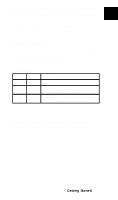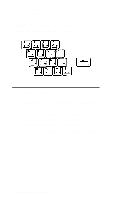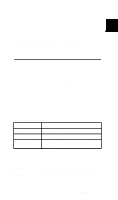Epson ActionNote 895 User Manual - Page 27
Adjusting the Screen Controls, Using the ActionPoint Touchpad
 |
View all Epson ActionNote 895 manuals
Add to My Manuals
Save this manual to your list of manuals |
Page 27 highlights
Adjusting the Screen Controls The screen contrast and brightness controls are located at the bottom of the screen. Slide the contrast control to the right to increase the contrast, or to the left to decrease it. On dual scan screens, slide the brightness control to the right to lighten the screen, or to the left to darken it Unless you need a bright screen, you can extend battery life and save energy by making it dimmer. Using the ActionPoint Touchpad You can move your cursor on the screen by sliding your finger along the built-in ActionPoint™ touchpad. It works with any software application that uses PS/2® compatible mouse drivers, and has a utility that lets you adjust its response. 1-6 Getting Starred

Adjusting the Screen Controls
The screen contrast and brightness controls
are located at the bottom of the screen.
Slide the contrast control to the right to
increase the contrast, or to the left to decrease
it. On dual scan screens, slide the brightness
control to the right to lighten the screen, or to
the left to darken it
Unless you need a bright screen, you can
extend battery life and save energy by
making it dimmer.
Using the ActionPoint Touchpad
You can move your cursor on the screen by
sliding your finger along the built-in
ActionPoint™ touchpad. It works with any
software application that uses PS/2®
compatible mouse drivers, and has a utility
that lets you adjust its response.
1-6 Getting Starred