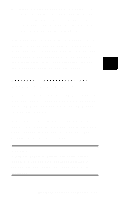Epson ActionNote 895 User Manual - Page 53
Customizing Computer Settings in, After installing the operating system
 |
View all Epson ActionNote 895 manuals
Add to My Manuals
Save this manual to your list of manuals |
Page 53 highlights
4. Position the drive cover over the compartment so that the small arrow on the cover aligns with the first notch in the latch Lower the cover and then slide it until it snaps shut notch 5. Run Setup as described under "Customizing Computer Settings" in Chapter 6 to make sure the computer recognizes your new drive. 6. After installing the operating system, run the PHDISK utility to create a 25MB partition on the drive. See "Using Instant On and Saving to Disk" in Chapter 6 for more information. 5-6 Upgrading Internal Components

4.
Position the drive cover over the
compartment so that the small arrow on
the cover aligns with the first notch in the
latch Lower the cover and then slide it
until it snaps shut
notch
5.
6.
Run Setup as described under
“Customizing Computer Settings” in
Chapter 6 to make sure the computer
recognizes your new drive.
After installing the operating system,
run the PHDISK utility to create a 25MB
partition on the drive. See “Using Instant
On and Saving to Disk” in Chapter 6 for
more information.
5-6 Upgrading Internal Components