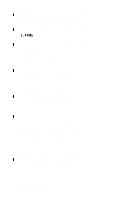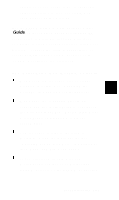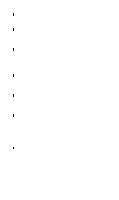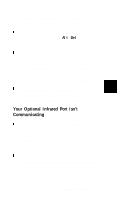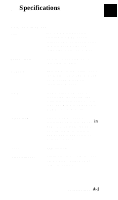Epson ActionNote 895 User Manual - Page 94
in Setup. See Changing the Settings
 |
View all Epson ActionNote 895 manuals
Add to My Manuals
Save this manual to your list of manuals |
Page 94 highlights
Your ActionPoint touchpad is disabled when you connect a device to the external keyboard/mouse port and use it before you use the touchpad. If you connect a pointing device to the serial port (rather than the mouse port), however, you must disable the touchpad in Setup. See "Changing the Settings" in Chapter 6 for instructions Make sure you connected the device to the external keyboard/mouse port (or serial port) before you turned on the computer, as described in "Using an External Keyboard, Mouse, or Other Pointing Device" in Appendix B. If the device is connected to the computer's serial port, make sure the device and the serial port options in Setup are set to use the same memory address or COM port See "Changing the Settings" in Chapter 6 for more information If you still have trouble with an external device, check the manual that came with it or contact the manufacturer. Troubleshooting 7-15