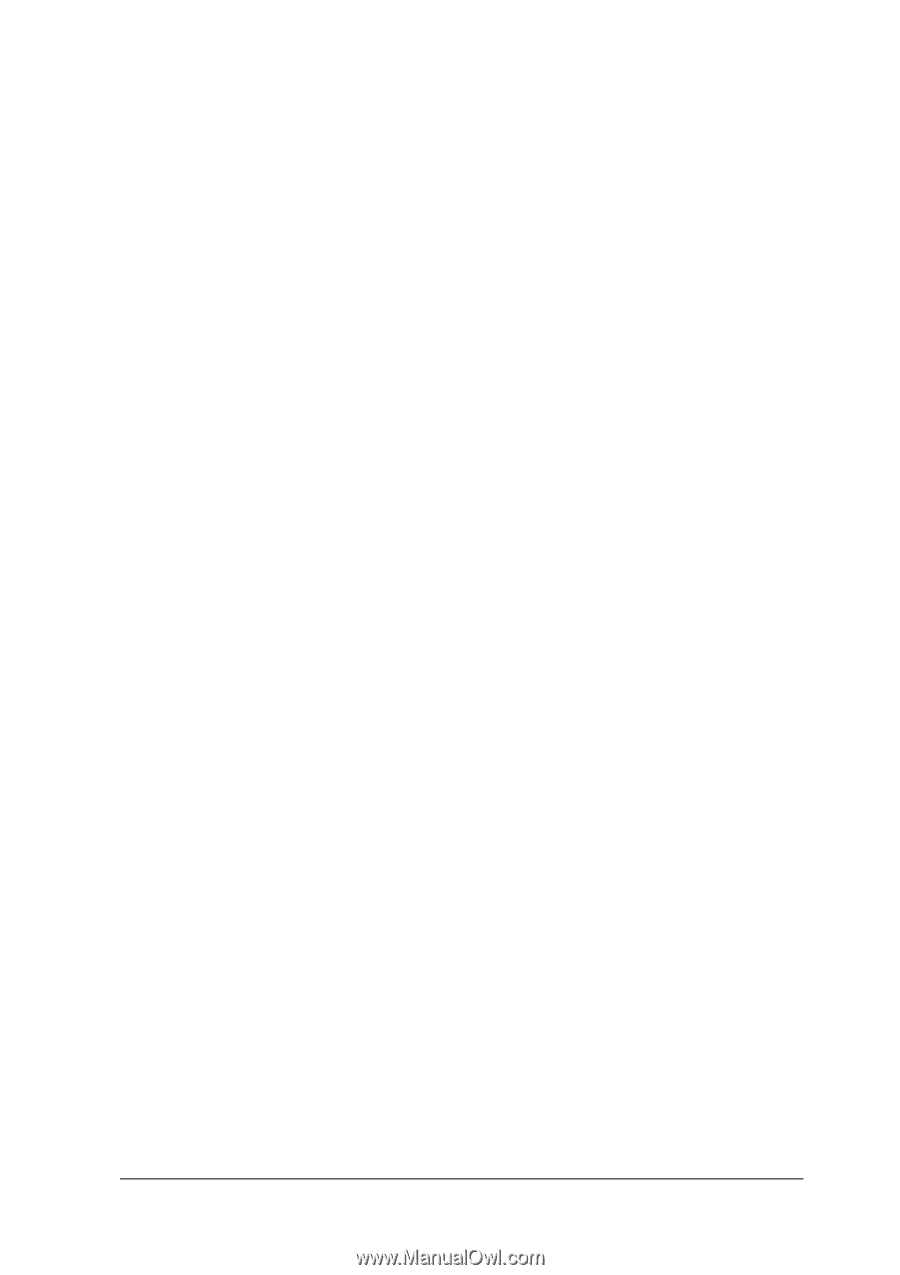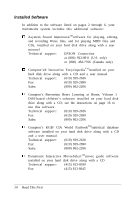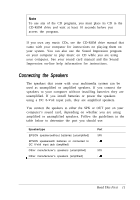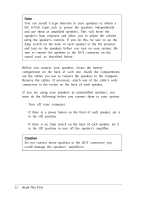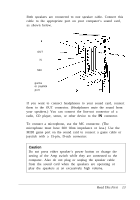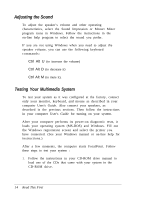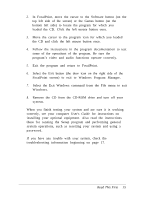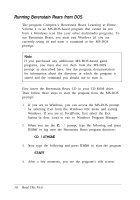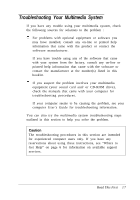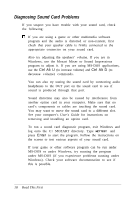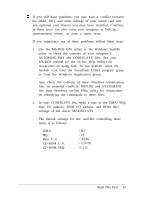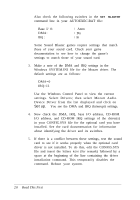Epson ActionTower 3000 User Setup Information - Page 18
Guide, Read This First, correctly, see your computer User's
 |
View all Epson ActionTower 3000 manuals
Add to My Manuals
Save this manual to your list of manuals |
Page 18 highlights
2. In FocalPoint, move the cursor to the Software button (on the top left side of the screen) or the Games button (on the bottom left side) to locate the program for which you loaded the CD. Click the left mouse button once. 3. Move the cursor to the program icon for which you loaded the CD and click the left mouse button once. 4. Follow the instructions in the program documentation to test some of the operations of the program. Be sure the program's video and audio functions operate correctly. 5. Exit the program and return to FocalPoint. 6. Select the Exit button (the door icon on the right side of the FocalPoint screen) to exit to Windows Program Manager. 7. Select the Exit Windows command from the File menu to exit Windows. 8. Remove the CD from the CD-ROM drive and turn off your system. When you finish testing your system and are sure it is working correctly, see your computer User's Guide for instructions on installing your optional equipment. Also read the instructions there for running the Setup program and performing general system operations, such as resetting your system and using a password. If you have any trouble with your system, check the troubleshooting information beginning on page 17. Read This First 15