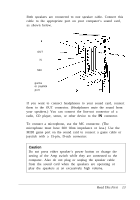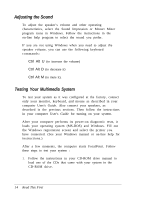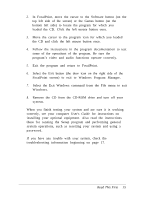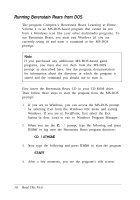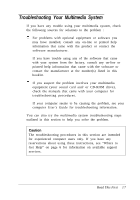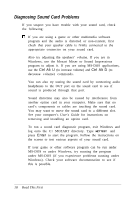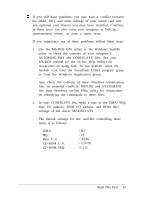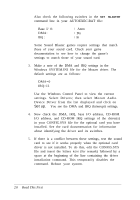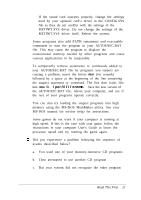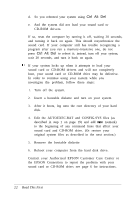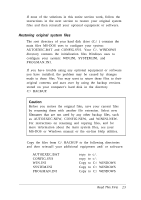Epson ActionTower 3000 User Setup Information - Page 21
Diagnosing Sound Card Problems, Ctrl Alt U, Enter
 |
View all Epson ActionTower 3000 manuals
Add to My Manuals
Save this manual to your list of manuals |
Page 21 highlights
Diagnosing Sound Card Problems If you suspect you have trouble with your sound card, check the following: 0 If you are using a game or other multimedia software program and the audio is distorted or non-existent, first check that your speaker cable is firmly connected to the appropriate connector on your sound card. Also try adjusting the speakers' volume. If you are in Windows, use the Mozart Mixer or Sound Impressions program to adjust it. If you are using MS-DOS applications, use the Ctrl Alt U (to increase volume) and Ctrl Alt D (to decrease volume) commands. You can also try testing the sound card by connecting audio headphones to the OUT port on the sound card to see if sound is produced through that port. Sound distortion may also be caused by interference from another option card in your computer. Make sure that no card's components or cables are touching the sound card. You may want to move the sound card to a different slot. See your computer's User's Guide for instructions on removing and installing an option card. To run a sound card diagnostic program, exit Windows and log onto the C:\ MOZART directory. Type MZTTEST and press Enter to start the program. Follow the instructions on the screen to test various aspects of your sound card. If your game or other software program can be run under MS-DOS or under Windows, try running the program under MS-DOS (if you experience problems running under Windows). Check your software documentation to see if this is possible. 18 Read This First