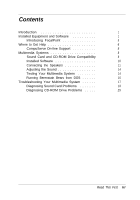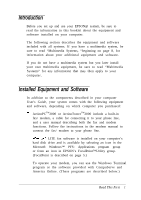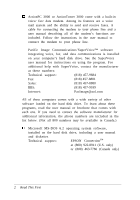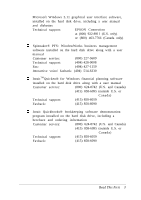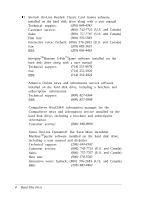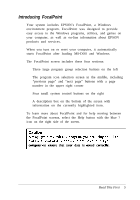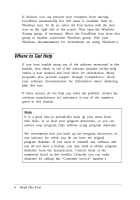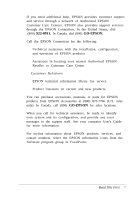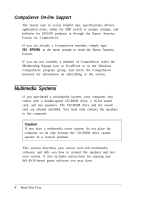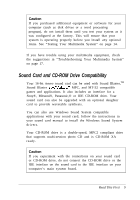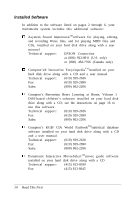Epson ActionTower 3000 User Setup Information - Page 8
Introducing FocalPoint, Your system includes EPSON's FocalPoint, a Windows
 |
View all Epson ActionTower 3000 manuals
Add to My Manuals
Save this manual to your list of manuals |
Page 8 highlights
Introducing FocalPoint Your system includes EPSON's FocalPoint, a Windows environment program. FocalPoint was designed to provide easy access to the Windows programs, utilities, and games on your computer, as well as on-line information about EPSON products and services. When you turn on or reset your computer, it automatically starts FocalPoint after loading MS-DOS and Windows. The FocalPoint screen includes these four sections: 0 Three large program group selection buttons on the left 0 The program icon selection screen in the middle, including "previous page" and "next page" buttons with a page number in the upper right corner 0 Four small system control buttons on the right 0 A description box on the bottom of the screen with information on the currently highlighted item. To learn more about FocalPoint and for help moving between the FocalPoint screens, select the Help button with the blue ? icon on the right side of the screen. Always properly exit any program you are using and then computer to ensure that your data is saved correctly. ti Read This First 5