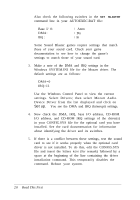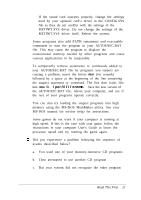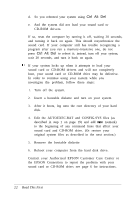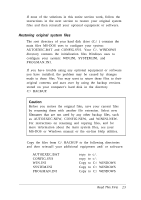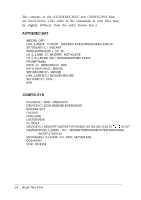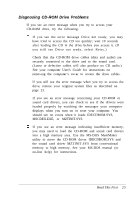Epson ActionTower 3000 User Setup Information - Page 28
Diagnosing CD-ROM Drive Problems, MSCDEX.EXE, or MZTINIT.SYS.
 |
View all Epson ActionTower 3000 manuals
Add to My Manuals
Save this manual to your list of manuals |
Page 28 highlights
Diagnosing CD-ROM Drive Problems If you see an error message when you try to access your CD-ROM drive, try the following: If you see the error message Drive not ready, you may have tried to access the CD too quickly; wait 10 seconds after loading the CD in the drive before you access it. (If you still see Drive not ready, select Retry.) Check that the CD-ROM drive cables (data and audio) are securely connected to the drive and to the sound card. (Loose or defective cables will also produce no CD audio.) See your computer User's Guide for instructions on removing the computer's cover to access the drive cables. If you still see the error message when you try to access the drive, restore your original system files as described on page 23. If you see an error message concerning your CD-ROM or sound card drivers, you can check to see if the drivers were loaded properly by watching the messages your computer displays when you turn on or reset your computer. You should see no errors when it loads IDECDROM.SYS, MSCDEX.EXE, or MZTINIT.SYS. If you see an error message indicating insufficient memory, you may need to load the CD-ROM and sound card drivers into a high memory area. Use the MS-DOS MemMaker utility to move the CD-ROM driver IDECDROM.SYS and the sound card driver MZTINIT.SYS from conventional memory to high memory. See your MS-DOS manual (or on-line help) for instructions. Read This First 2 5