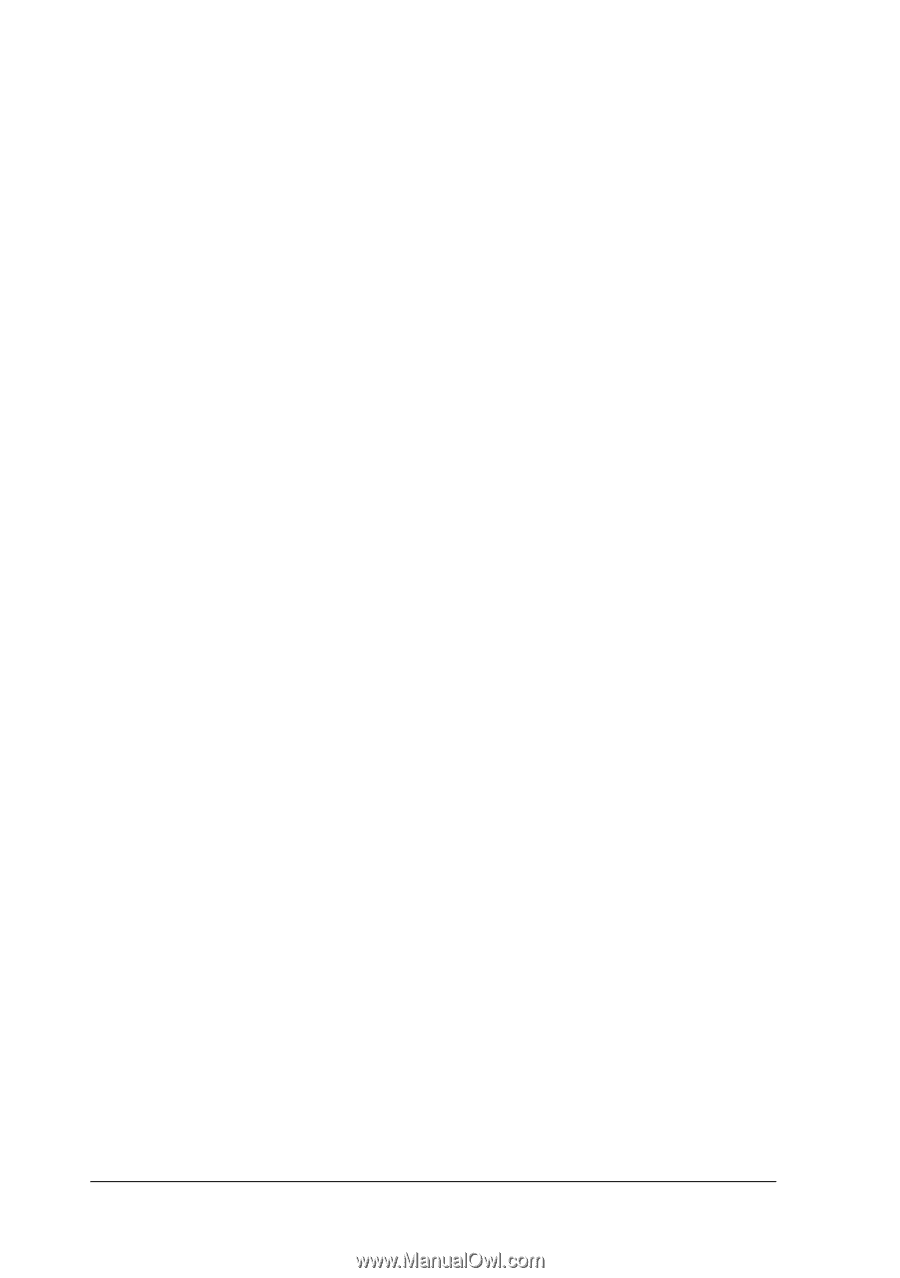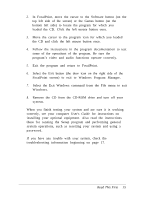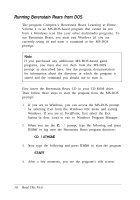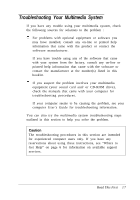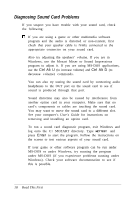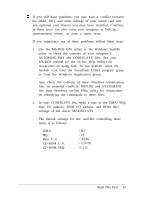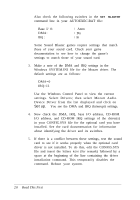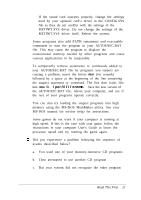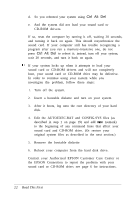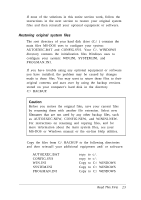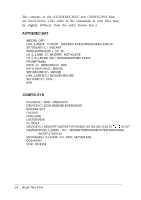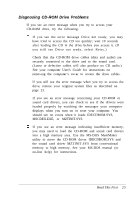Epson ActionTower 3000 User Setup Information - Page 23
Now check the DMA, IRQ, base I/O address, CD-ROM, Windows SYSTEM.INI file for the Mozart driver.
 |
View all Epson ActionTower 3000 manuals
Add to My Manuals
Save this manual to your list of manuals |
Page 23 highlights
Also check the following switches in the SET BLASTER command line in your AUTOEXEC.BAT file: Base I/ 0: DMA: IRQ : / Annn / Dn / In Some Sound Blaster games require settings that match those of your sound card. Check your game documentation to see how to change the game's settings to match those of your sound card. 3. Make a note of the DMA and IRQ settings in the Windows SYSTEM.INI file for the Mozart driver. The default settings are as follows: DMA=0 IRQ=11 Use the Windows Control Panel to view the current settings. Select Drivers; then select Mozart Audio Device Driver from the list displayed and click on Setup. You see the DMA and IRQ (Interrupt) settings. 4. Now check the DMA, IRQ, base I/O address, CD-ROM I/O address, and CD-ROM IRQ settings of the driver(s) in your CONFIG.SYS file for the optional card you have installed. See the card documentation for information about identifying the driver and its switches. 5. If there is a conflict between these settings, test the sound card to see if it works properly when the optional card driver is not installed. To do this, edit the CONFIG.SYS file and insert the letters REM (for remark) followed by a space at the beginning of the line containing the driver installation command. This temporarily disables the command. Reboot your system. 2 0 Read This First