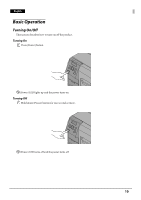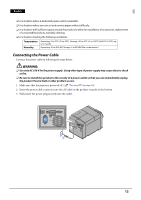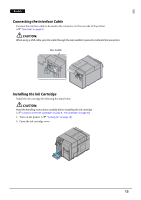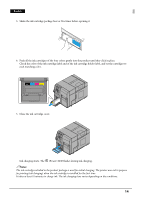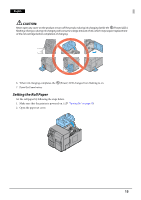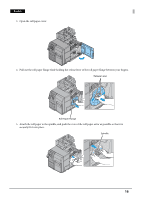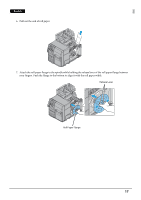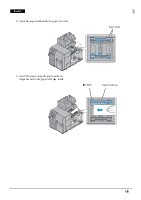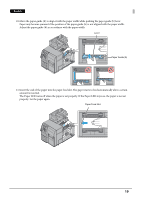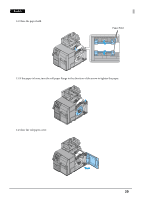Epson C7500G Setup Guide - Page 15
Setting the Roll Paper
 |
View all Epson C7500G manuals
Add to My Manuals
Save this manual to your list of manuals |
Page 15 highlights
English !CAUTION: Never open any cover on the product or turn off the product during ink charging (while the (Power) LED is flashing). Doing so during ink charging will consume a large amount of ink, which may require replacement of the ink cartridge before completion of charging. 6. When ink charging completes, the 7. Press the Pause button. (Power) LED changes from flashing to on. Setting the Roll Paper Set the roll paper by following the steps below. 1. Make sure that the printer is powered on. (U "Turning On" on page 10) 2. Open the paper set cover. 15
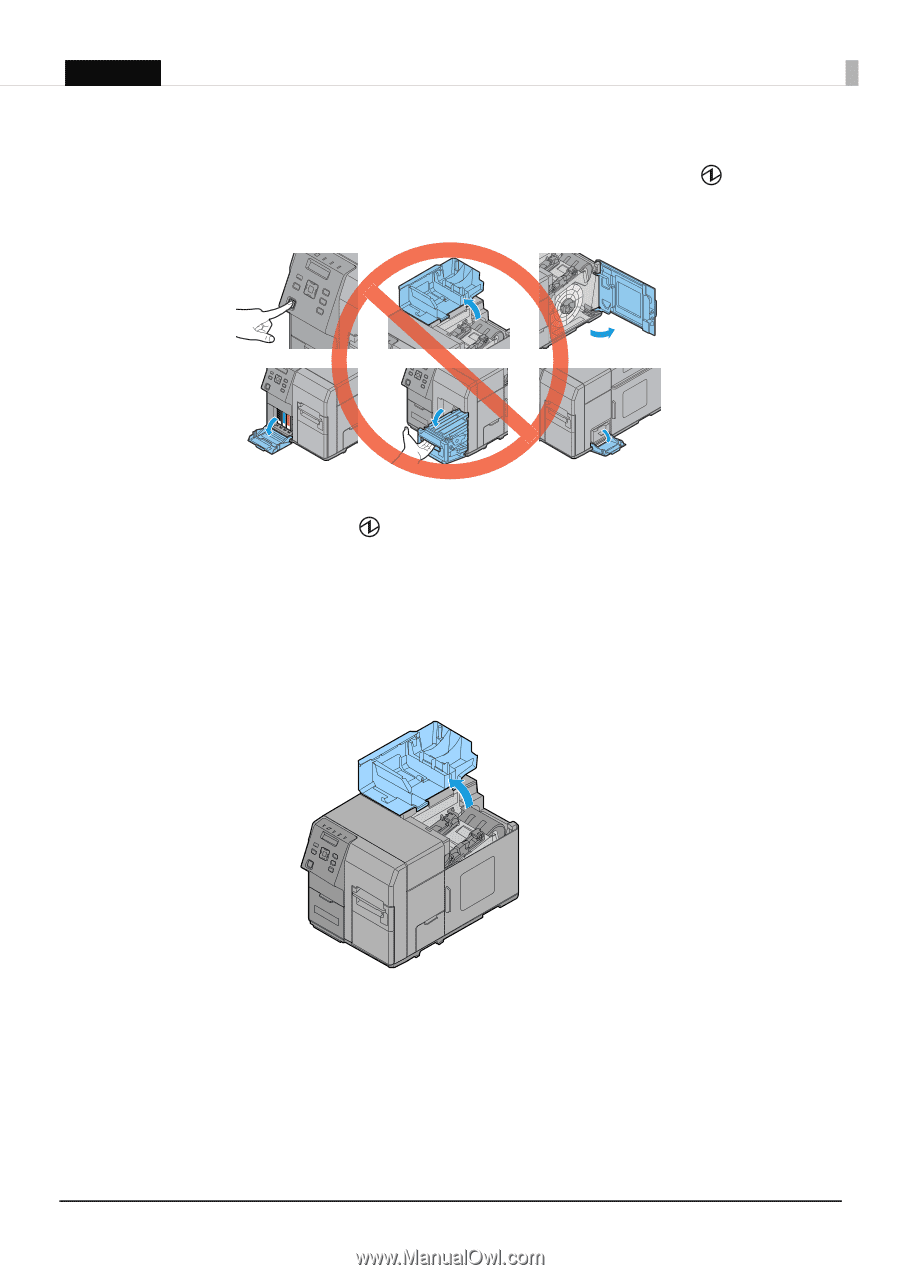
15
English
!
CAUTION:
Never open any cover on the product or turn off the product during ink charging (while the
(Power) LED is
flashing). Doing so during ink charging will consume a large amount of ink, which may require replacement
of the ink cartridge before completion of charging.
6.
When ink charging completes, the
(Power) LED changes from flashing to on.
7.
Press the
Pause button
.
Setting the Roll Paper
Set the roll paper by following the steps below.
1.
Make sure that the printer is powered on. (
U
"Turning On" on page 10
)
2.
Open the paper set cover.