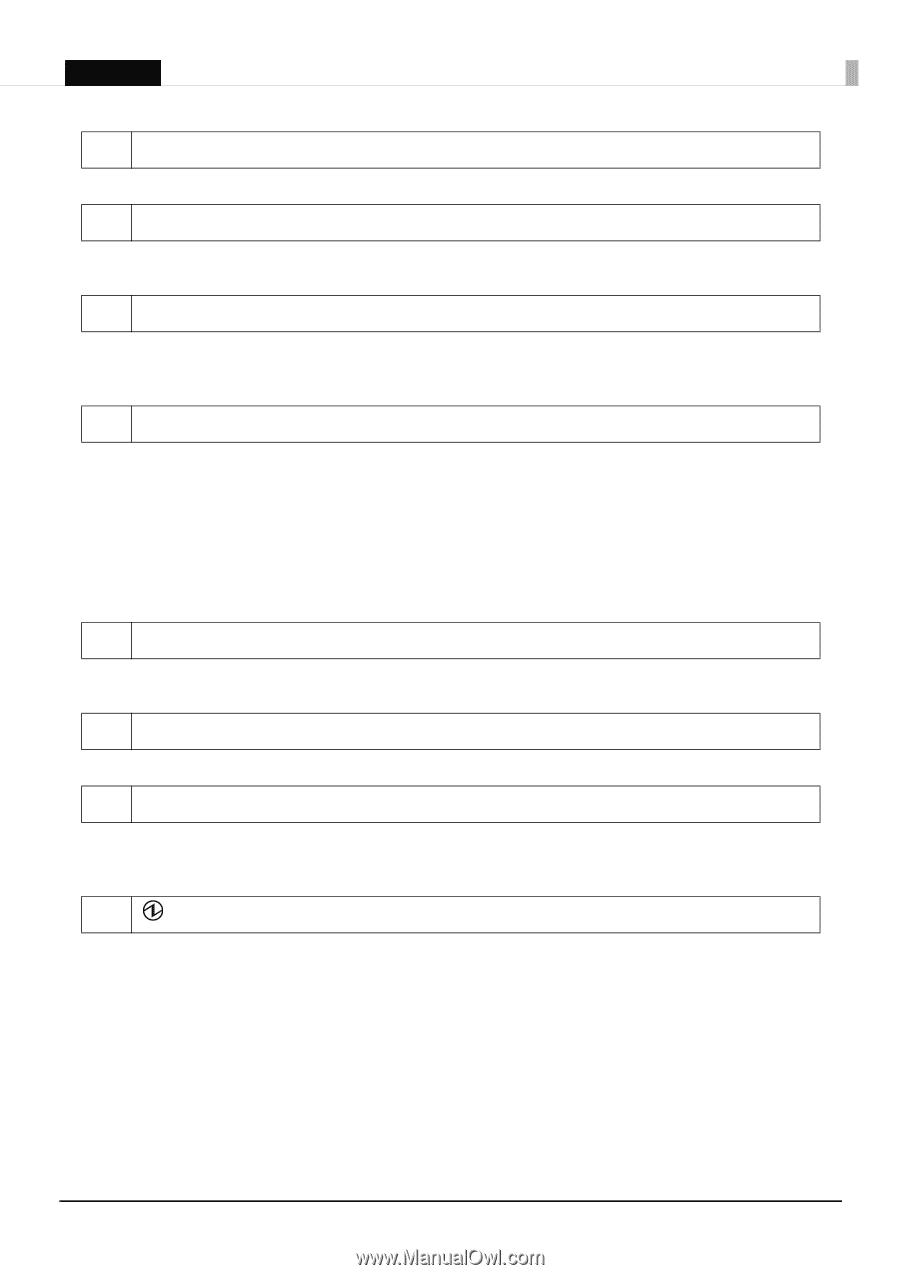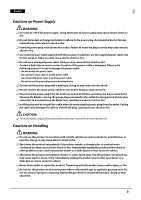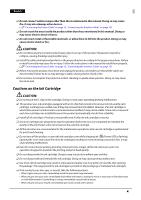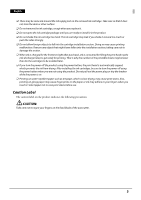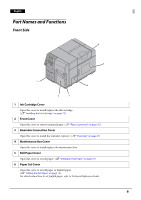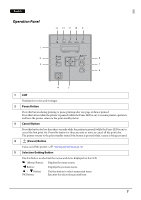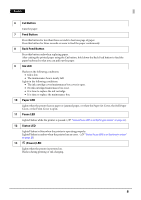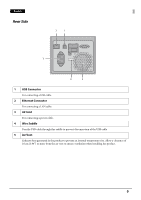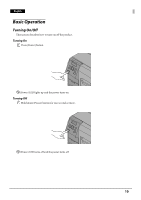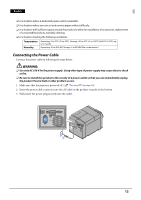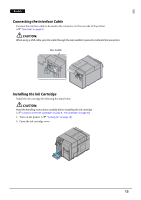Epson C7500G Setup Guide - Page 8
Cut Button, Feed Button, Back Feed Button, Ink LED, Paper LED, Pause LED, Status LED, Cover - ink cartridges
 |
View all Epson C7500G manuals
Add to My Manuals
Save this manual to your list of manuals |
Page 8 highlights
English 6 Cut Button Cuts the paper. 7 Feed Button Press this button for less than three seconds to feed one page of paper. Press this button for three seconds or more to feed the paper continuously. 8 Back Feed Button Press this button only when replacing paper. After cutting the printed paper using the Cut button, hold down the Back Feed button to feed the paper backward so that you can pull out the paper. 9 Ink LED Flashes in the following conditions: • Ink is low. • The maintenance box is nearly full. Lights in the following conditions: • The ink cartridge cover/maintenance box cover is open. • No ink cartridge/maintenance box is set. • It is time to replace the ink cartridge. • It is time to replace the maintenance box. 10 Paper LED Lights when the printer has no paper or jammed paper, or when the Paper Set Cover, the Roll Paper Cover, or the Front Cover is open. 11 Pause LED Lights/Flashes while the printer is paused. (U "Status/Pause LED is on/flashing in amber" on page 25) 12 Status LED Lights/Flashes in blue when the printer is operating properly. Lights/Flashes in amber when the printer has an error. (U "Status/Pause LED is on/flashing in amber" on page 25) 13 (Power) LED Lights when the printer is powered on. Flashes during printing or ink charging. 8