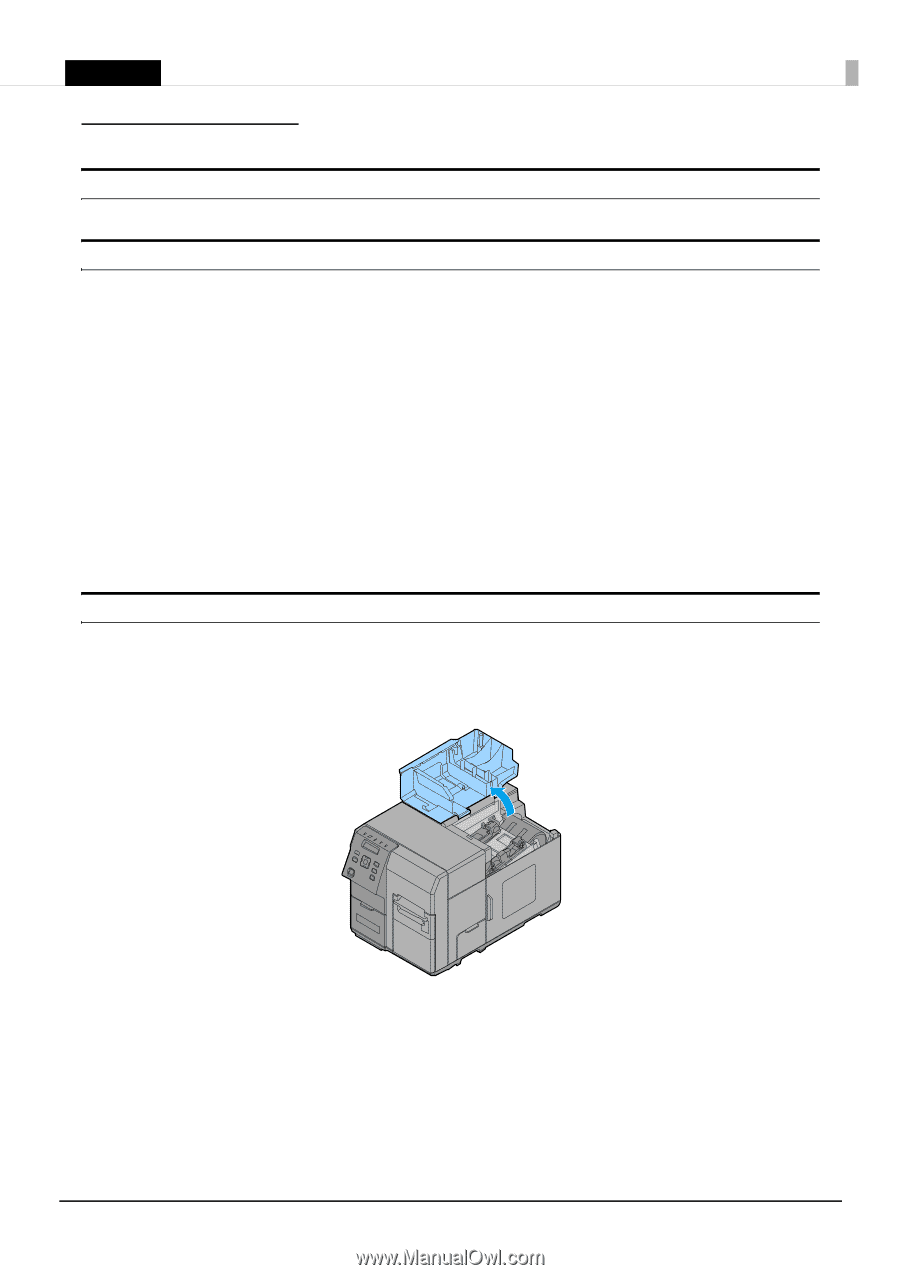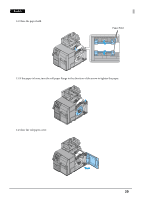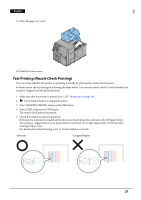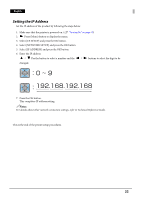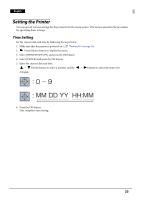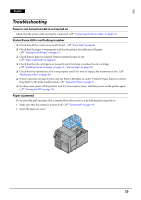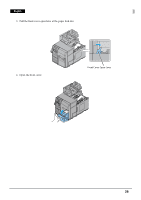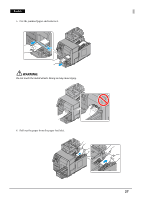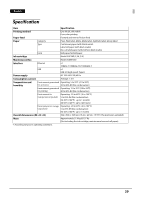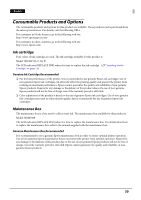Epson C7500G Setup Guide - Page 25
Troubleshooting, Power is not turned on/LED is not turned on, Status/Pause LED is on/flashing in amber
 |
View all Epson C7500G manuals
Add to My Manuals
Save this manual to your list of manuals |
Page 25 highlights
English Troubleshooting Power is not turned on/LED is not turned on Check that the power cable is properly connected. (U "Connecting the Power Cable" on page 12) Status/Pause LED is on/flashing in amber ❏ Check that all the covers are securely closed. (U "Front Side" on page 6) ❏ Check that the paper is set properly and that the printer has sufficient roll paper. (U "Setting the Roll Paper" on page 15) ❏ Check that no paper is jammed. Remove jammed paper, if any. (U "Paper is jammed" on page 25) ❏ Check that the ink cartridge is set properly and if it is time to replace the ink cartridge. (U "Installing the Ink Cartridge" on page 13, "Ink cartridge" on page 30) ❏ Check that the maintenance box is set properly and if it is time to replace the maintenance box. (U "Maintenance Box" on page 30) ❏ Printer operation is paused when only the Pause LED lights in amber. Press the Pause button to restore the printer to the print standby status. (U "Operation Panel" on page 7) ❏ In other cases, power off the printer, wait for 10 seconds or more, and then power on the printer again. (U "Turning On/Off" on page 10) Paper is jammed Do not forcibly pull out paper that is jammed but rather remove it by following the steps below. 1. Make sure that the printer is powered off. (U "Turning Off" on page 10) 2. Open the paper set cover. 25