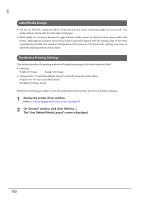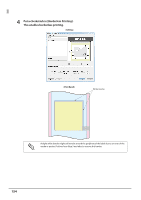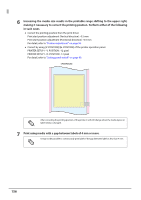Epson C7500GE Technical Reference Guide - Page 151
Setting the label size and paper layout for borderless printing, Borderless Printing Concepts
 |
View all Epson C7500GE manuals
Add to My Manuals
Save this manual to your list of manuals |
Page 151 highlights
Chapter 3 Handling Setting the label size and paper layout for borderless printing This section describes the concepts and settings methods for using Epson printer drivers to perform borderless printing. Borderless Printing Concepts We recommend that you set this printer for margins of 1.5 mm on all sides to prevent the print from extending outside of the label. When performing borderless printing, the ink may extend outside of the label due to the printing area being extended to the edges of the label. For this reason, use media with matrix so that ink extending from the label will not adhere to the backing paper. Try to prevent ink from getting onto the backing paper of the label paper (printing that extends out- side of the label) as much as possible. Ink adhering to and dirtying labels or hands can become adhered to the inside of the printer, resulting in a malfunction. Due to the printer structure, a slight margin may remain at the top or bottom edge even if the length of the media layout label is the same length as the label. The following preparation and settings are necessary to correct this error. Media layout settings for the printer driver: Extend the printable area. 3 Printer settings: Correct the print start position. Label paper: Use media with a gap between labels that is 4 mm or more. 151