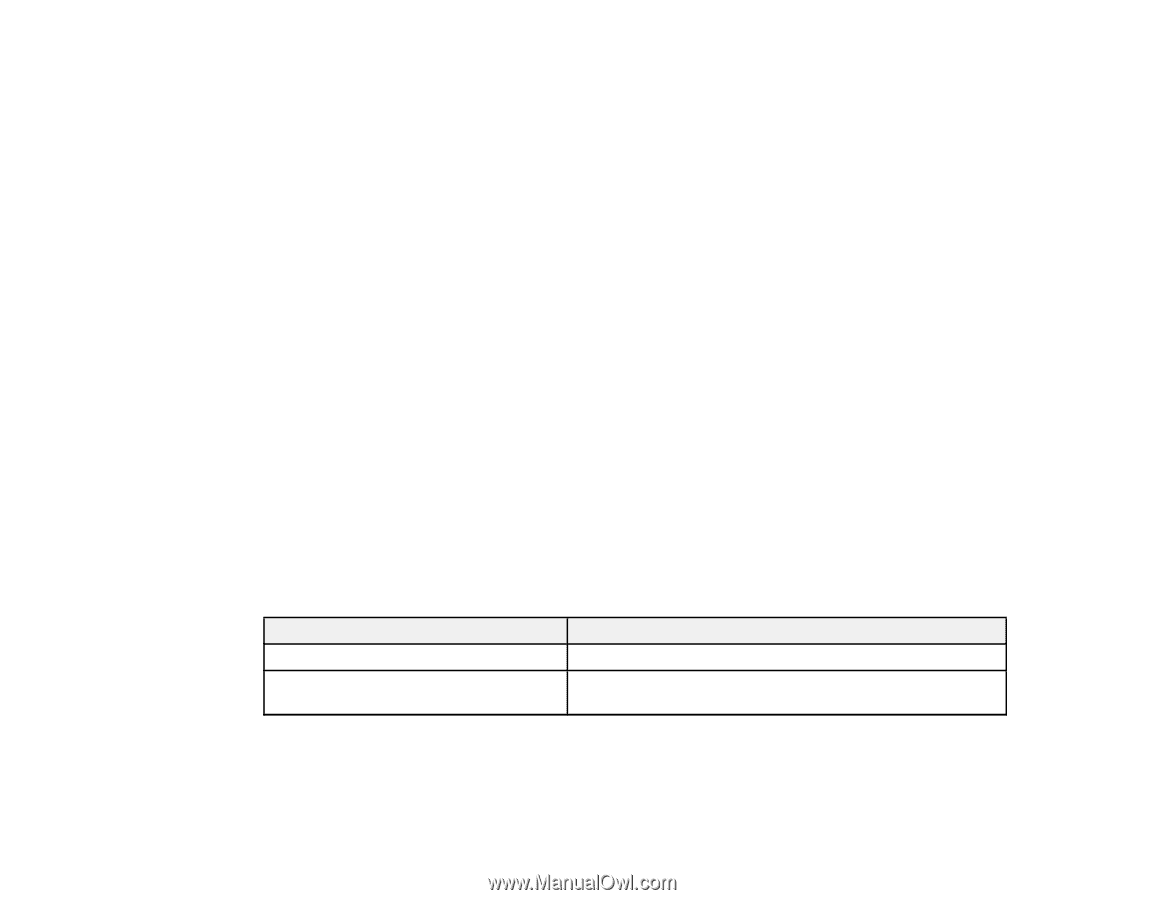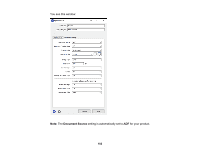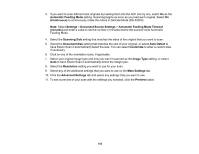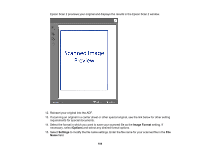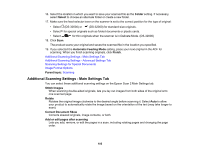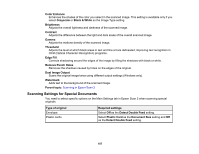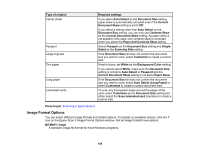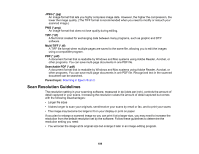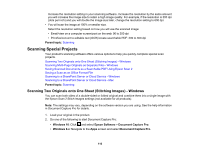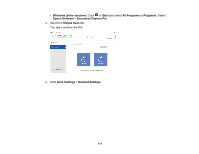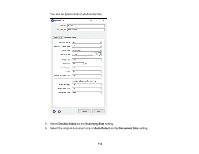Epson DS-30000 Users Guide - Page 107
Scanning Settings for Special Documents, Dual Image Output
 |
View all Epson DS-30000 manuals
Add to My Manuals
Save this manual to your list of manuals |
Page 107 highlights
Color Enhance Enhances the shades of the color you select in the scanned image. This setting is available only if you select Grayscale or Black & White as the Image Type setting. Brightness Adjusts the overall lightness and darkness of the scanned image. Contrast Adjusts the difference between the light and dark areas of the overall scanned image. Gamma Adjusts the midtone density of the scanned image. Threshold Adjusts the level at which black areas in text and line art are delineated, improving text recognition in OCR (Optical Character Recognition) programs. Edge Fill Corrects shadowing around the edges of the image by filling the shadows with black or white. Remove Punch Holes Removes the shadows caused by holes on the edges of the original. Dual Image Output Scans the original image twice using different output settings (Windows only). Watermark Adds text to the background of the scanned image. Parent topic: Scanning in Epson Scan 2 Scanning Settings for Special Documents You need to select specific options on the Main Settings tab in Epson Scan 2 when scanning special originals. Type of original Envelope Plastic cards Required settings Select Off as the Detect Double Feed setting. Select Plastic Card as the Document Size setting and Off as the Detect Double Feed setting. 107