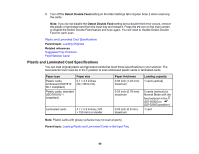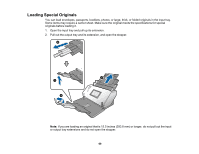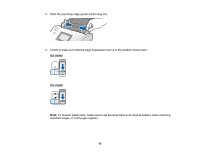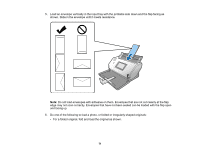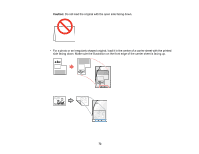Epson DS-30000 Users Guide - Page 68
Plastic and Laminated Card Specifications, Detect Double Feed, Parent topic, Related references
 |
View all Epson DS-30000 manuals
Add to My Manuals
Save this manual to your list of manuals |
Page 68 highlights
6. Turn off the Detect Double Feed setting on the Main Settings tab in Epson Scan 2 when scanning the cards. Note: If you do not disable the Detect Double Feed setting and a double feed error occurs, remove the plastic or laminated card from the input tray and reload it. Press the icon on the main screen to disable the Detect Double Feed feature and scan again. You will need to disable Detect Double Feed for each scan. Plastic and Laminated Card Specifications Parent topic: Loading Originals Related references Suggested Tray Positions Feed Selector Lever Plastic and Laminated Card Specifications You can load original plastic and laminated cards that meet these specifications in your scanner. The feed selector lever must be in the position to scan embossed plastic cards or laminated cards. Paper type Paper size Plastic cards, embossed (ISO7810 ID-1 compliant) 2.1 × 3.3 inches (54 × 85.6 mm) Plastic cards, standard (ISO7810 ID-1 compliant) Laminated cards 4.7 × 5.9 inches (120 × 150 mm) or smaller Paper thickness 0.05 inch (1.24 mm) maximum Loading capacity 1 card (vertical) 0.03 inch (0.76 mm) maximum 0.03 inch (0.8 mm) maximum 5 cards (vertical) (in Normal Mode with the feed selector in the (DS-30000) or (DS-32000) position) 1 card Note: Plastic cards with glossy surfaces may not scan properly. Parent topic: Loading Plastic and Laminated Cards in the Input Tray 68