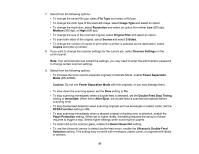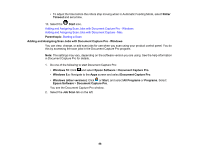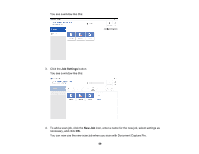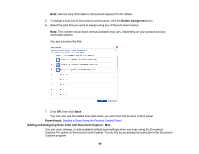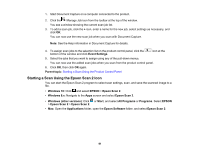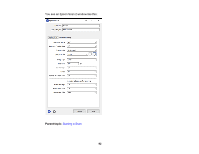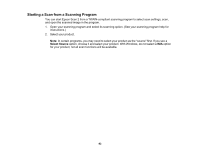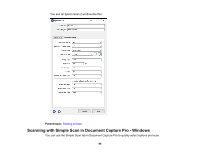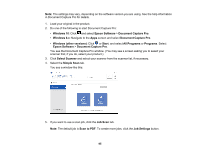Epson DS-30000 Users Guide - Page 90
Adding and Assigning Scan Jobs with Document Capture - Mac
 |
View all Epson DS-30000 manuals
Add to My Manuals
Save this manual to your list of manuals |
Page 90 highlights
Note: See the help information in Document Capture Pro for details. 5. To assign a scan job to the product control panel, click the Button Assignment icon. 6. Select the jobs that you want to assign using any of the pull-down menus. Note: The number of pull-down menus available may vary, depending on your product and any connected options. You see a screen like this: 7. Click OK, then click Back. You can now use the added scan jobs when you scan from the product control panel. Parent topic: Starting a Scan Using the Product Control Panel Adding and Assigning Scan Jobs with Document Capture - Mac You can view, change, or add available default scan settings when you scan using the Document Capture Pro option on the product control panel. You do this by accessing the scan jobs in the Document Capture program. 90