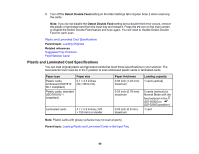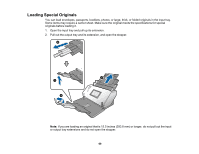Epson DS-30000 Users Guide - Page 64
Loading Plastic and Laminated Cards in the Input Tray, Caution, Warning, DFDS Function
 |
View all Epson DS-30000 manuals
Add to My Manuals
Save this manual to your list of manuals |
Page 64 highlights
Caution: Be careful when loading the following types of originals, or they may be damaged or may not scan successfully: • Originals with uneven surfaces, such as embossed documents • Curled or wrinkled originals • Perforated originals • Originals with labels or stickers • Carbon-less paper • Ripped, curled, or wrinkled originals • Coated paper Warning: Carbon-less paper contains chemical substances that may damage the rollers inside the scanner. Make sure you clean the pickup roller and the separation rollers regularly. Scanning carbonless paper may reduce the service life of the rollers compared with scanning plain paper. Note: When attempting to scan these types of originals, note the following: • Slow down the feeding speed when scanning wrinkled originals, and smooth out the wrinkles if possible • Use the optional carrier sheet to scan originals that are delicate or wrinkled • If originals are incorrectly detected as double feeds, set the DFDS Function to On on the control panel, or select Off as the Detect Double Feed setting in Epson Scan 2 • Labels or stickers must be firmly adhered to the scanned original with no exposed glue • Try to flatten curled originals as much as possible Parent topic: Loading Originals in the Input Tray Loading Plastic and Laminated Cards in the Input Tray You can load plastic and laminated cards that meet the card specifications in the input tray. Note: To increase the accuracy of auto size detection when scanning laminated cards, select the Document Size > Settings > Scan laminated card setting in Epson Scan 2. 64