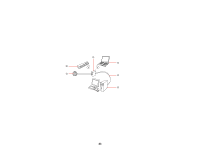Epson DS-40 WorkForce DS-40 User Manual - Page 25
Manually Connecting to a Wi-Fi Router Using EpsonNet Config, Setting Up Network Scanning
 |
View all Epson DS-40 WorkForce DS-40 manuals
Add to My Manuals
Save this manual to your list of manuals |
Page 25 highlights
1 Epson scanner 2 Wireless router or access point 3 Computer with a wireless interface 4 Computer 5 Internet 6 Ethernet cable (used only for wired connection to the wireless router or access point) Manually Connecting to a Wi-Fi Router Using EpsonNet Config Setting Up Network Scanning Parent topic: Wi-Fi Networking Manually Connecting to a Wi-Fi Router Using EpsonNet Config You can use EpsonNet Config to connect the scanner to an existing Wi-Fi network on a router or access point. Note: The scanner must be turned on and connected to your computer through a direct Wi-Fi connection before beginning this procedure. 1. Do one of the following to start EpsonNet Config: • Windows 8.x: Navigate to the Apps screen and select EpsonNet Config. • Windows (other versions): Click or Start, and select All Programs or Programs. Select EpsonNet > EpsonNet Config > EpsonNet Config. • OS X: Open the Applications folder, select Epson Software > EpsonNet > EpsonNet Config > EpsonNet Config. 2. Select your scanner from the list and click Configuration. 3. Select Network Interface > Network > Basic (Wireless). 4. Select the following settings for your infrastructure connection: • Communication mode: Select Infrastructure. • SSID: Enter the SSID of the wireless router or access point. • Security level: Select the wireless connection's security level. • WEP Settings or WPA Settings: Enter the wireless connection's security key. 25