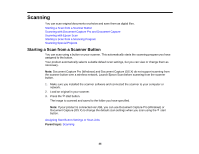Epson DS-40 WorkForce DS-40 User Manual - Page 33
Connect, Wi-Fi, into the wireless router or access point.
 |
View all Epson DS-40 WorkForce DS-40 manuals
Add to My Manuals
Save this manual to your list of manuals |
Page 33 highlights
2. Press and hold the Connect button and press the power button to turn on the scanner. 3. Hold the Connect button until the ready and Wi-Fi lights flash alternately. The scanner enters standby mode for WPS connection for two minutes. 4. Enter the PIN code 01234565 into the wireless router or access point. 5. When the ready and Wi-Fi lights on the scanner stay on, the Wi-Fi setup is complete. 6. Turn off the scanner. 7. Set the connection mode switch on the scanner to Wi-Fi. 33
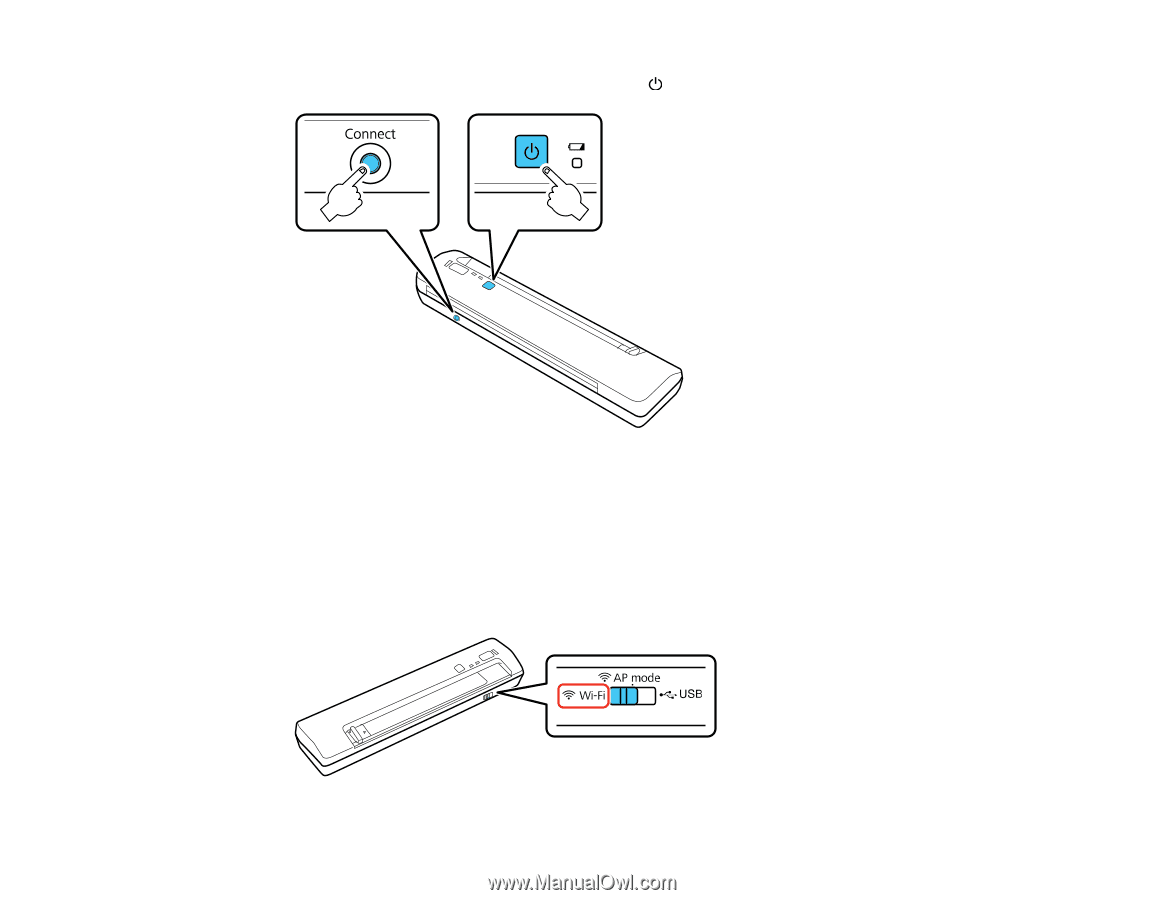
2.
Press and hold the
Connect
button and press the
power button to turn on the scanner.
3.
Hold the
Connect
button until the ready and Wi-Fi lights flash alternately.
The scanner enters standby mode for WPS connection for two minutes.
4.
Enter the PIN code
01234565
into the wireless router or access point.
5.
When the ready and Wi-Fi lights on the scanner stay on, the Wi-Fi setup is complete.
6.
Turn off the scanner.
7.
Set the connection mode switch on the scanner to
Wi-Fi
.
33