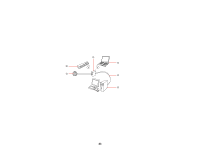Epson DS-40 WorkForce DS-40 User Manual - Page 26
Setting Up Network Scanning, Transmit, Device, Wi-Fi, Parent topic, Related tasks, Windows 8.x
 |
View all Epson DS-40 WorkForce DS-40 manuals
Add to My Manuals
Save this manual to your list of manuals |
Page 26 highlights
5. Click Transmit. 6. Open the Device menu and select Quit. 7. Turn off the scanner. 8. Disconnect the computer or device's direct Wi-Fi connection, then connect the computer or device to the router or access point. 9. Set the connection mode switch on the scanner to Wi-Fi. 10. Turn on the scanner. When the ready and Wi-Fi lights on the scanner stay on, the connection is established. 11. Set up the scanner driver on your computer. Parent topic: Wi-Fi Infrastructure Mode Setup Related tasks Setting Up Network Scanning Setting Up Network Scanning After manually configuring your scanner to connect to your network, you must set up the computer to connect to the scanner using the Epson Scan Settings utility. Your scanner must be turned on and connected to the network. Note: Make a note of the IP address or host name of the scanner so you can enter it in these steps. 1. Do one of the following to start Epson Scan Settings: • Windows 8.x: Navigate to the Apps screen and select EPSON Scan Settings. 26