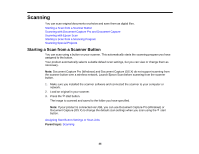Epson DS-40 WorkForce DS-40 User Manual - Page 35
Scanning, Starting a Scan from a Scanner Button
 |
View all Epson DS-40 WorkForce DS-40 manuals
Add to My Manuals
Save this manual to your list of manuals |
Page 35 highlights
Scanning You can scan original documents or photos and save them as digital files. Starting a Scan from a Scanner Button Scanning with Document Capture Pro and Document Capture Scanning with Epson Scan Starting a Scan from a Scanning Program Scanning Special Projects Starting a Scan from a Scanner Button You can scan using a button on your scanner. This automatically starts the scanning program you have assigned to the button. Your product automatically selects suitable default scan settings, but you can view or change them as necessary. Note: Document Capture Pro (Windows) and Document Capture (OS X) do not support scanning from the scanner button over a wireless network. Launch Epson Scan before scanning from the scanner button. 1. Make sure you installed the scanner software and connected the scanner to your computer or network. 2. Load an original in your scanner. 3. Press the start button. The image is scanned and saved to the folder you have specified. Note: If your product is connected via USB, you can use Document Capture Pro (Windows) or Document Capture (OS X) to change the default scan settings when you scan using the start button. Assigning Start Button Settings or Scan Jobs Parent topic: Scanning 35