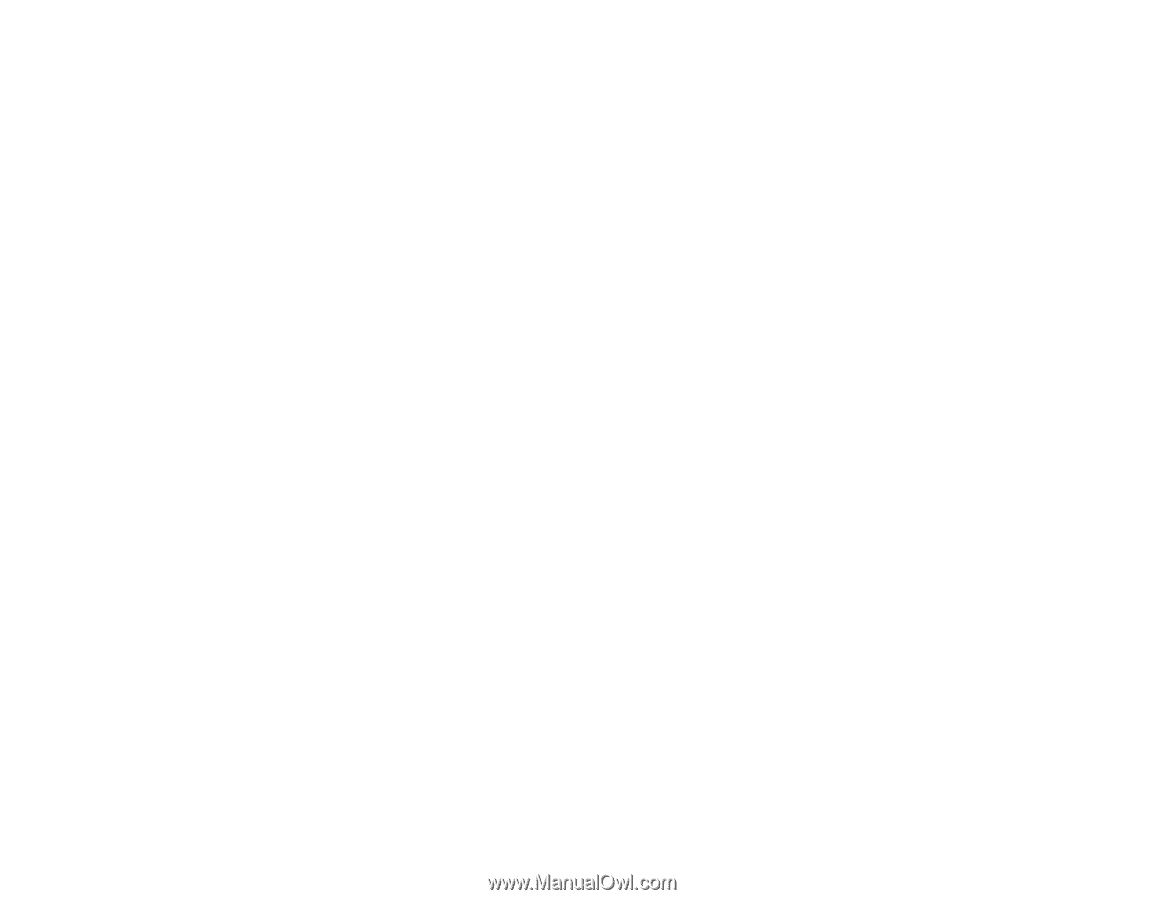Epson DS-40 WorkForce DS-40 User Manual - Page 68
Ripple Patterns Appear in an Image, Spots or Lines Appear in All Scanned Images, Text Enhancement
 |
View all Epson DS-40 WorkForce DS-40 manuals
Add to My Manuals
Save this manual to your list of manuals |
Page 68 highlights
• Adjust these Epson Scan settings (if available) and try scanning again: • Select Text Enhancement • Select the correct Image Type setting • Adjust the Threshold setting • Set the scanning resolution between 200 and 600 dpi. • Check the manual for your OCR software for any additional adjustments. Parent topic: Solving Scanned Image Quality Problems Related tasks Scanning Using OCR - Windows Scanning Using OCR - OS X Ripple Patterns Appear in an Image You may see a ripple pattern (called a moiré) in scanned images of printed documents. This is caused by interference from differing pitches in the scanner's screen and your original's halftone screen. To reduce this effect, adjust these Epson Scan settings (if available) and try scanning again: • Select the Descreening setting. • Select a lower Resolution setting. Parent topic: Solving Scanned Image Quality Problems Related tasks Scanning with Epson Scan Spots or Lines Appear in All Scanned Images If spots or lines appear in all your scanned images, try these solutions: • Clean the scanner glass. • Calibrate the scanner. Note: If you are scanning a plastic card with a shiny surface, it can create a line in the scan. Parent topic: Solving Scanned Image Quality Problems Related tasks Cleaning Inside Your Scanner Calibrating Your Scanner 68