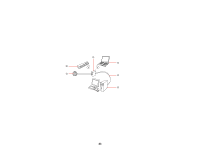Epson DS-40 WorkForce DS-40 User Manual - Page 27
Windows other versions, Start, All Programs, Programs, EPSON, EPSON Scan Settings, Applications
 |
View all Epson DS-40 WorkForce DS-40 manuals
Add to My Manuals
Save this manual to your list of manuals |
Page 27 highlights
• Windows (other versions): Click or Start > All Programs or Programs > EPSON > EPSON Scan > EPSON Scan Settings. • OS X: Open the Applications folder, click Epson Software, and click EPSON Scan Settings. 2. Select your scanner from the Select Scanner list. 3. Select the Network setting and click Add. You see a screen like this: 27

•
Windows (other versions)
: Click
or
Start
>
All Programs
or
Programs
>
EPSON
>
EPSON
Scan
>
EPSON Scan Settings
.
•
OS X
: Open the
Applications
folder, click
Epson Software
, and click
EPSON Scan Settings
.
2.
Select your scanner from the Select Scanner list.
3.
Select the
Network
setting and click
Add
.
You see a screen like this:
27