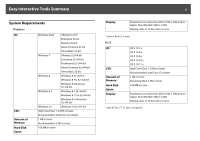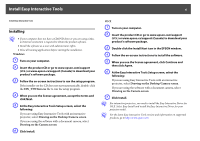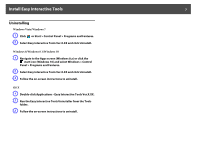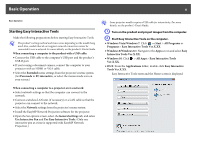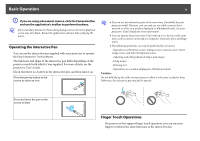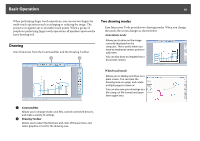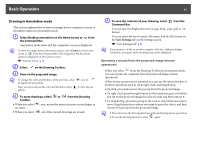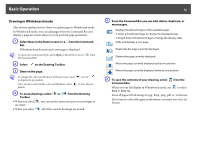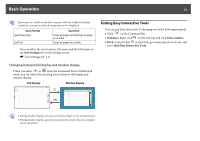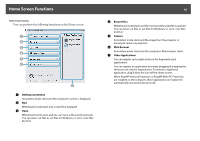Epson ELPDC21 Document Camera Operation Guide - Easy Interactive Tools V4.x - Page 10
Drawing, Two drawing modes
 |
View all Epson ELPDC21 Document Camera manuals
Add to My Manuals
Save this manual to your list of manuals |
Page 10 highlights
Basic Operation 10 When performing finger touch operations, you can use two fingers for multi-touch operations such as enlarging or reducing the image. The projector recognizes up to six multi-touch points. When a group of people are performing finger touch operations, all members must use the same drawing tool. Drawing Select functions from the Command Bar and the Drawing Toolbar. Two drawing modes Easy Interactive Tools provides two drawing modes. When you change the mode, the screen changes as shown below. Annotation mode Allows you to draw on the image currently displayed on the computer. This is useful when you need to emphasize certain points or add notes. You can also draw on images from a document camera. Whiteboard mode Allows you to display and draw on a plain screen. You can treat the drawing area as a page, and create multiple pages to draw on. You can also save your drawings as a file (using .eit file format) and open them again later. A Command Bar Allows you to change mode, save files, control connected devices, and make a variety of settings. B Drawing Toolbar Allows you to select the thickness and color of the pen lines, and select graphics or text for the drawing area.