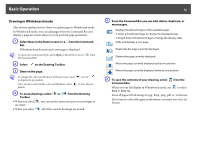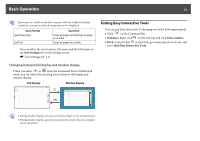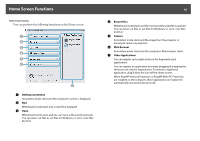Epson ELPDC21 Document Camera Operation Guide - Easy Interactive Tools V4.x - Page 17
Right click, Settings, Input Panel, Projector Control, Projector Settings, Shade, Spotlight
 |
View all Epson ELPDC21 Document Camera manuals
Add to My Manuals
Save this manual to your list of manuals |
Page 17 highlights
Command Bar Functions D Right click (This is available only during mouse operations in Annotation mode.) A pen click functions as a right-click only once, and then returns to a normal click. E Help (This is available only during mouse operations in Annotation mode.) Displays the Help. F Settings Opens the Settings screen. s "Settings Screen" p.20 G Input Panel Displays a virtual keyboard on the screen. You can enter characters and control the computer from the virtual keyboard by selecting the keys. 17 H Projector Control Select the following buttons to control the projector. When controlling a projector that is connected to a computer over a network, input the projector's IP Address and select the network information for the projector on the Projector Settings tab on the Settings screen. s "Projector Settings tab" p.24 • : Changes to the images from the device connected to the computer port. • : Changes to the images from the device connected to the video port. • : Changes to the images from the device connected over a network. • : Changes to the images from the device connected to the USB port. • : Pauses or plays the image being projected. • : Temporarily turns off/on the images and audio being projected. • : Increases the volume output from the projector. • : Decreases the volume output from the projector. I Shade Covers the projected image with a shade. You can drag the four sides to change the shaded area. Click to exit shade. J Spotlight Emphasizes part of the projected image using a spotlight effect. You can drag the spotlight frame to change the emphasized area. Click to exit spotlight. You can change the shape of the spotlight from the General Settings tab on the Settings screen.