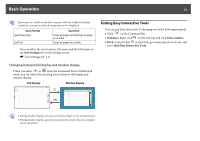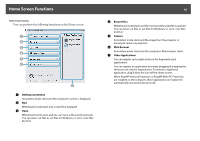Epson ELPDC21 Document Camera Operation Guide - Easy Interactive Tools V4.x - Page 18
Camera Screen, Select background, Paste, Insert image, Select camera, Rotate
 |
View all Epson ELPDC21 Document Camera manuals
Add to My Manuals
Save this manual to your list of manuals |
Page 18 highlights
Command Bar Functions The following functions are available only in Whiteboard mode. K Select background Allows you to select from nine background patterns. You can also select to show a still image of your current desktop, an image file, or an image from the document camera as the background image. L Paste Pastes data from the clipboard to the currently displayed page. M Insert image Select the image you want to insert into the currently displayed page. You can select a file in JPG, BMP, or PNG format. Camera Screen The Camera screen is displayed when you select Bar. from the Command The Camera screen allows you to display images from a document camera connected to the computer. You can make adjustments such as changing the size and brightness of the image, and then save as an image or movie file. * Available functions vary depending on the document camera model. 18 A Select camera Displays a list of the document cameras connected to the computer. Select the document camera you want to use to project images in the Camera screen. B Rotate Rotates the image by 180 degrees.