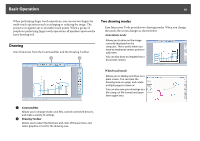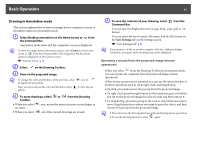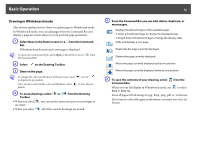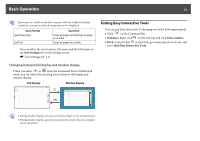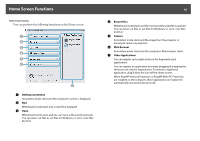Epson ELPDC21 Document Camera Operation Guide - Easy Interactive Tools V4.x - Page 15
Command Bar Functions, Annotation mode, Whiteboard mode
 |
View all Epson ELPDC21 Document Camera manuals
Add to My Manuals
Save this manual to your list of manuals |
Page 15 highlights
Command Bar Functions 15 Command Bar Functions You can perform the following functions from the Command Bar. Annotation mode Whiteboard mode A Home Screen Displays the Home screen. B Save Saves the displayed screen in .jpg, .bmp, .png, .pdf, or .eit format. All pages are saved in Whiteboard mode. If you save in .pdf or .eit format, all pages are saved as one file. When you use full display in Whiteboard mode, use to select Save or Save As. You can change the save location from the Save Settings tab on the Settings screen. If you want to edit a drawing again in the future, save it in .eit format. q If you open an .eit file on another computer that has a different display resolution, some parts of the drawings may not be displayed. s "Save Settings tab" p.21 C Page up During Annotation mode, scrolls up in the selected document. During Whiteboard mode, moves the page currently displayed up by one position. D Page down During Annotation mode, scrolls down in the selected document. During Whiteboard mode, moves the page currently displayed down by one position. E Other tools Displays the tool panel. s "Tool Panel Functions" p.16 F Camera Displays the image from a document camera connected to the computer. See the following for more information on using the Camera screen. s "Camera Screen" p.18 G Annotation mode Starts Annotation mode. H Whiteboard mode Starts Whiteboard mode. I Exit Quits Easy Interactive Tools. q You can change the size of the Command Bar by clicking in Annotation mode. When Camera is selected, the display format for the Command Bar is optimized for document camera operations.