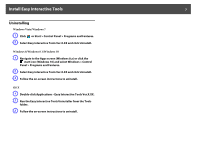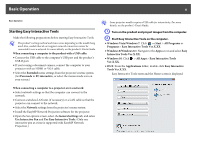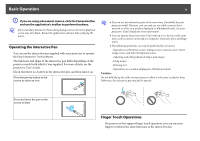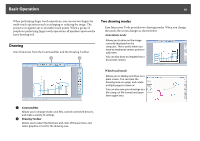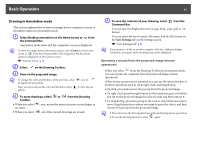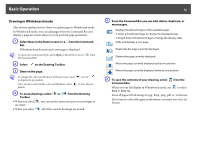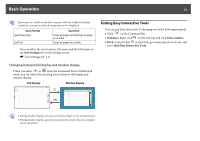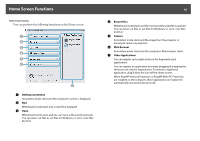Epson ELPDC21 Document Camera Operation Guide - Easy Interactive Tools V4.x - Page 12
Drawing in Whiteboard mode, Command Bar.
 |
View all Epson ELPDC21 Document Camera manuals
Add to My Manuals
Save this manual to your list of manuals |
Page 12 highlights
Basic Operation Drawing in Whiteboard mode This section explains how to draw on a plain page in Whiteboard mode. In Whiteboard mode, you can add pages from the Command Bar and display a page list screen where you can perform page operations. A Select New on the Home screen or Bar. from the Command Whiteboard mode starts and a new page is displayed. q To open a previously saved file, select Open on the Home screen or the Command Bar. from B Select on the Drawing Toolbar. C Draw on the page. q To change the color and thickness of the pen lines, select to display the pen palette. next to Once you have selected the color and thickness, select palette. to close the pen D To erase drawings, select or Toolbar. from the Drawing • When you select , you can use the interactive pen or your finger as an eraser. • When you select , all of the current drawings are erased. 12 E From the Command Bar you can add, delete, duplicate, or move pages. Displays thumbnail images of the available pages. • Select a thumbnail image to change the displayed page. • Drag & drop a thumbnail image to change the display order. Adds and displays a new page. Duplicates the page currently displayed. Deletes the page currently displayed. Moves the page currently displayed up by one position. Moves the page currently displayed down by one position. F To save the contents of your drawing, select Command Bar. from the When you use full display in Whiteboard mode, use Save or Save As. to select Saves all pages with drawings in .jpg, .bmp, .png, .pdf, or .eit format. If you want to edit a file again in the future, you must save it in .eit format.