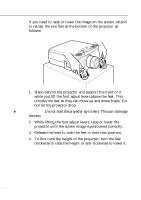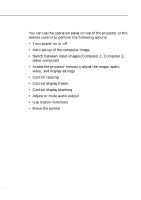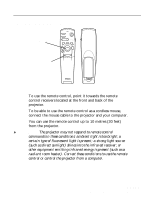Epson EMP-8000 Owners Manual - Page 64
Tracking, Sync Signal, Position.
 |
View all Epson EMP-8000 manuals
Add to My Manuals
Save this manual to your list of manuals |
Page 64 highlights
Button Help Comp 1 Comp2/BNC S-Video Video Auto Resize P in P Preset Volume +/- Function Displays the Help menu. Switches to the computer image from Computer 1. Switches to the image from Computer2 / Component Video. Switches to the video image from S-Video. Switches to the image from Video. Optimizes the computer image. Switches the Window display and Resizing display. Displays a subscreen on the main screen. To display the subscreen, press the PinP button once. To hide the subscreen, press it again. To set the subscreen being displayed, press in the following order : [Menu] → [Setting] → [P in P]. The default settings are as follows; Subscreen size : 1/9 division Main screen input source: Computer Subscreen input source : Video To change the subscreen position, press the Pointer button. The subscreen will move to the selected direction. The current settings for the computer input signal are saved and recalled for the next use. User can save the preset up to five settings. The following settings are saved: Resolution, Tracking, Sync Signal, Position. Adjusts the volume. s s s s s s Controlling the Projector 43