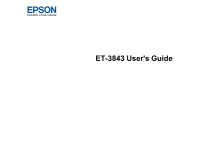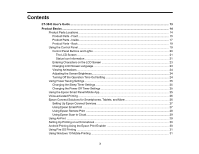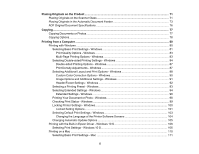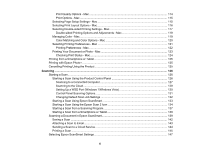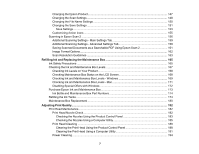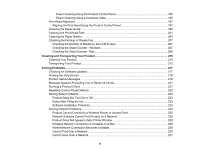3
Contents
ET-3843 User's Guide
................................................................................................................................
13
Product Basics
..........................................................................................................................................
14
Product Parts Locations
.....................................................................................................................
14
Product Parts - Front
.....................................................................................................................
15
Product Parts - Inside
....................................................................................................................
17
Product Parts - Back
......................................................................................................................
19
Using the Control Panel
.....................................................................................................................
19
Control Panel Buttons and Lights
..................................................................................................
20
The LCD Screen
.......................................................................................................................
21
Status Icon Information
.............................................................................................................
21
Entering Characters on the LCD Screen
.......................................................................................
23
Changing LCD Screen Language
..................................................................................................
23
Viewing Animations
.......................................................................................................................
24
Adjusting the Screen Brightness
....................................................................................................
24
Turning Off the Operation Time Out Setting
..................................................................................
24
Using Power Saving Settings
.............................................................................................................
25
Changing the Sleep Timer Settings
...............................................................................................
25
Changing the Power Off Timer Settings
........................................................................................
25
Using the Epson Smart Panel Mobile App
..........................................................................................
25
Voice-activated Printing
.....................................................................................................................
26
Epson Connect Solutions for Smartphones, Tablets, and More
.........................................................
26
Setting Up Epson Connect Services
..............................................................................................
27
Using Epson Email Print
...............................................................................................................
27
Using Epson Remote Print
...........................................................................................................
28
Using Epson Scan to Cloud
...........................................................................................................
29
Using AirPrint
....................................................................................................................................
29
Setting Up Printing on a Chromebook
................................................................................................
30
Android Printing Using the Epson Print Enabler
................................................................................
30
Using Fire OS Printing
.......................................................................................................................
31
Using Windows 10 Mobile Printing
....................................................................................................
31