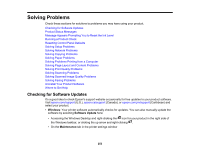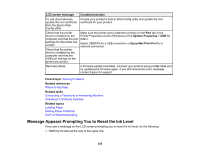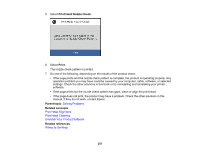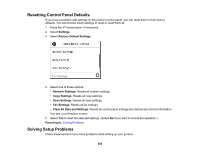Epson ET-M3170 Users Guide - Page 254
Product Status Messages, Paper Setup Auto Display
 |
View all Epson ET-M3170 manuals
Add to My Manuals
Save this manual to your list of manuals |
Page 254 highlights
You can also update the software by selecting EPSON Software Updater in the EPSON or EPSON Software program group, accessible by the Start button, or on the Start or Apps screens, depending on your version of Windows. • OS X: You can manually update the software by opening the Applications > Epson Software folder and selecting EPSON Software Updater. • macOS 10.12.x or later: You can manually update the software by opening the App Store, selecting Updates, searching for a software update option for Epson Software, and selecting Update. Parent topic: Solving Problems Product Status Messages You can often diagnose problems with your product by checking the messages on its LCD screen. LCD screen message Condition/solution Printer error. Turn on the A printer error has occurred. Turn the product off and then back on again. If printer again. See your the error continues, check for a paper jam. If there is no paper jam, contact documentation for details. Epson for support. Paper out in XX. Load paper in the cassette or rear paper feed slot. Paper Setup Auto Display is set to Off. Some features may not be available. For details, see your documentation. The Paper Setup Auto Display option is disabled. You must enable Paper Setup Auto Display to use AirPrint. No dial tone is detected. Make sure the phone cable is connected correctly and the phone line works. If you connected the product to a PBX (Private Branch Exchange) phone line or Terminal Adapter, change the Line Type setting to PBX. If you still cannot send a fax, turn off the Dial Tone Detection setting. (Turning off the Dial Tone Detection setting may cause the product to drop the first digit of a fax number.) The combination of IP address and the subnet mask is invalid. See your documentation for more details. There is a problem with the network connection to your product. Check the solutions in this guide. 254