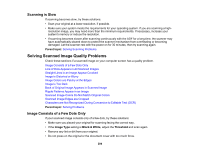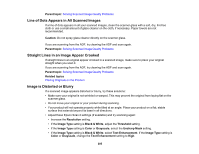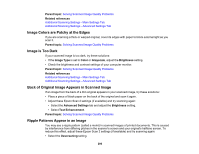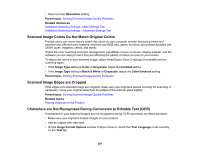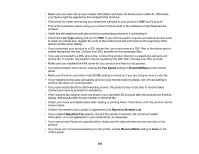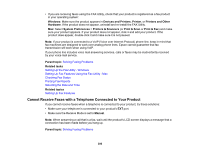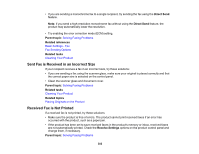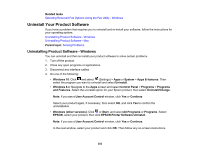Epson ET-M3170 Users Guide - Page 299
Line Type, Fax Speed, Slow9, 600bps, Rejection Number List, Rejection Fax, Receive Mode, dialing
 |
View all Epson ET-M3170 manuals
Add to My Manuals
Save this manual to your list of manuals |
Page 299 highlights
• Make sure you have set up your header information and have not blocked your caller ID. Otherwise, your faxes might be rejected by the recipient's fax machine. • Check that the cable connecting your telephone wall jack to your product's LINE port is secure. • Print a fax connection report using your product control panel or fax software to help diagnose the problem. • Verify that the telephone wall jack works by connecting a phone to it and testing it. • Check the Line Type setting and set it to PBX. If your phone system requires an external access code to reach an outside line, register the code to the product and add a # (hash) to the beginning of the phone number when dialing. • If you connected your product to a DSL phone line, you must connect a DSL filter to the phone jack to enable faxing over the line. Contact your DSL provider for the necessary filter. • If you are connected to a DSL phone line, connect the product directly to a telephone wall jack and send a fax. If it works, the problem may be caused by the DSL filter. Contact your DSL provider. • Make sure you installed the FAX driver for your product and that it is not paused. • If a communication error occurs, change the Fax Speed setting to Slow(9,600bps) on the control panel. • Make sure the error correction mode (ECM) setting is turned on if you are trying to send a color fax. • If your telephone line uses call waiting and you have trouble receiving faxes, turn off call waiting to prevent disruption of incoming faxes. • If you have subscribed to a call forwarding service, the product may not be able to receive faxes. Contact your service provider for assistance. • If the recipient fax machine does not answer your call within 50 seconds after the product has finished dialing, add pauses after the fax number to send the fax. • Check your inbox and delete faxes after reading or printing them. If the inbox is full, the product cannot receive faxes. • Check if the sender's fax number is registered to the Rejection Number List • If you enabled Rejection Fax options, check if the sender is blocked, did not set up header information, or is not registered in your contacts list, as necessary. • If you cannot send faxes at a specified time, make sure the date and time are set correctly on the product. • If you have not connected a telephone to the printer, set the Receive Mode setting to Auto on the control panel. 299