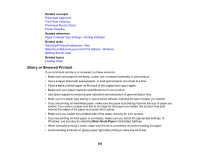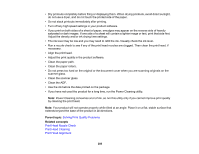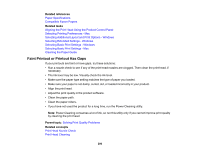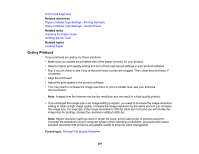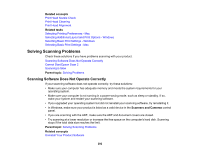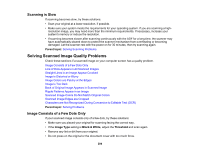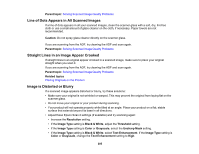Epson ET-M3170 Users Guide - Page 290
Faint Printout or Printout Has Gaps, Aligning the Print Head Using the Product Control Panel
 |
View all Epson ET-M3170 manuals
Add to My Manuals
Save this manual to your list of manuals |
Page 290 highlights
Related references Paper Specifications Compatible Epson Papers Related tasks Aligning the Print Head Using the Product Control Panel Selecting Printing Preferences - Mac Selecting Additional Layout and Print Options - Windows Selecting Extended Settings - Windows Selecting Basic Print Settings - Windows Selecting Basic Print Settings - Mac Cleaning the Paper Guide Faint Printout or Printout Has Gaps If your printouts are faint or have gaps, try these solutions: • Run a nozzle check to see if any of the print head nozzles are clogged. Then clean the print head, if necessary. • The ink level may be low. Visually check the ink level. • Make sure the paper type setting matches the type of paper you loaded. • Make sure your paper is not damp, curled, old, or loaded incorrectly in your product. • Align the print head. • Adjust the print quality in the product software. • Clean the paper path. • Clean the paper rollers. • If you have not used the product for a long time, run the Power Cleaning utility. Note: Power Cleaning consumes a lot of ink, so run this utility only if you cannot improve print quality by cleaning the print head. Parent topic: Solving Print Quality Problems Related concepts Print Head Nozzle Check Print Head Cleaning 290