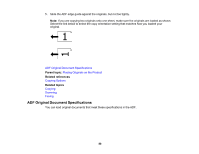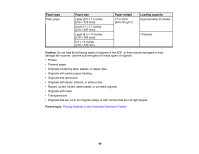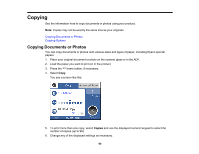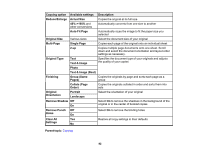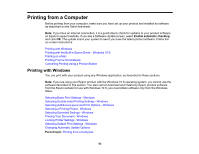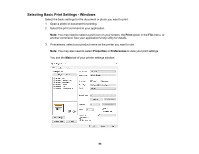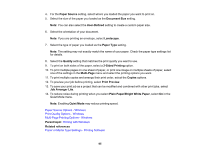Epson ET-M3170 Users Guide - Page 91
Copying Options, ID Card Copy
 |
View all Epson ET-M3170 manuals
Add to My Manuals
Save this manual to your list of manuals |
Page 91 highlights
7. Select Advanced Settings to view and change additional copy settings, if necessary. 8. When you are ready to copy, press the start button. Note: To cancel printing, select Cancel on the LCD screen. Parent topic: Copying Related references Compatible Epson Papers Copying Options Paper Loading Capacity Related topics Loading Paper Placing Originals on the Product Copying Options Select the copying options you want to use for your copies. Note: Not all options or settings may be available, depending on other copying settings. Copy Copying option 2-Sided Available settings 1>1-Sided 1>2-Sided Density selector ID Card Copy Varying levels Off On Description Select to make 2-sided copies. When you select 1>2-Sided, also select the orientation and binding edge for your originals or copies. Adjusts the lightness or darkness of copies Select On to copy both sides of an ID card onto one side of a sheet of paper Advanced Settings Copying option Available settings Description Paper Setting Various settings Select the paper size and the paper type 91