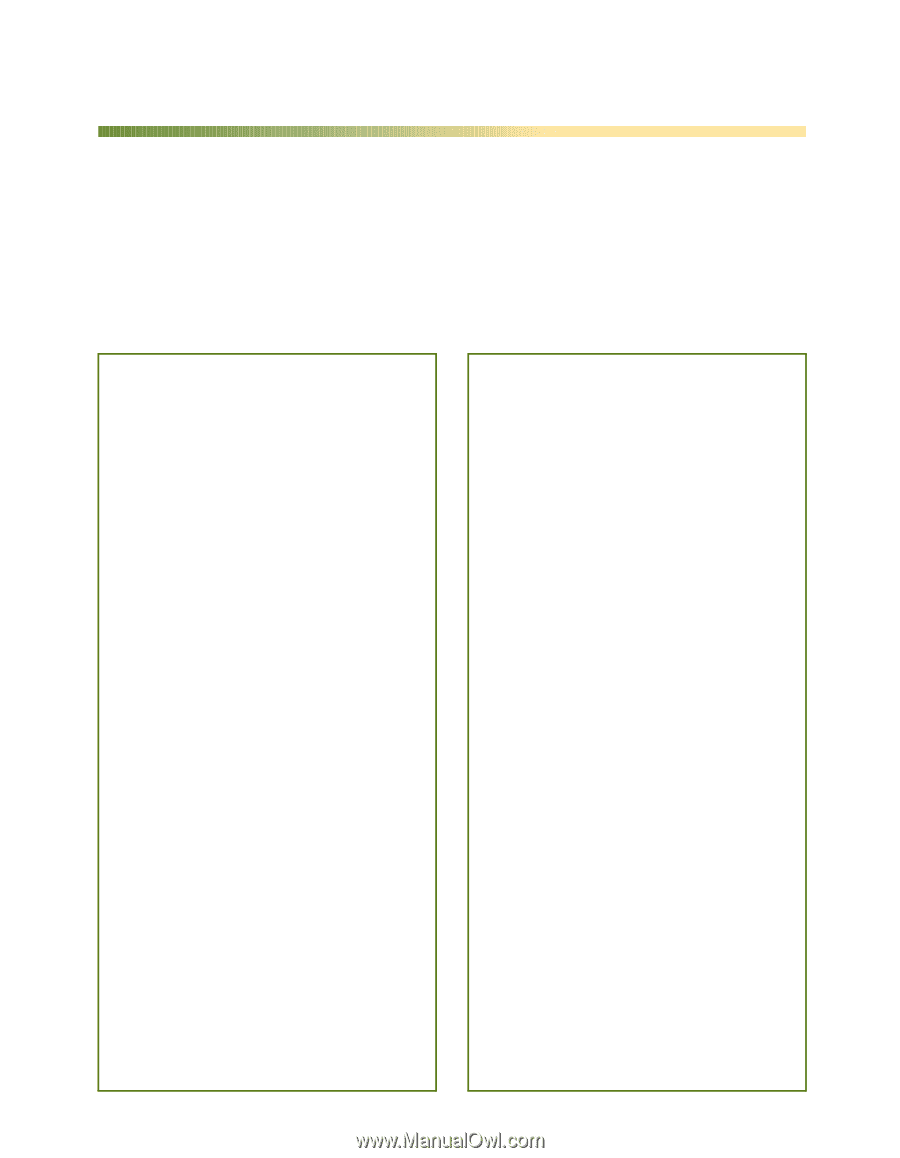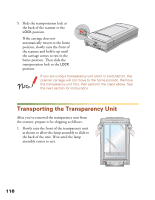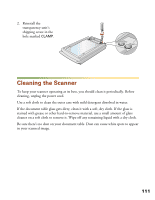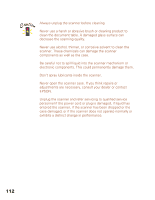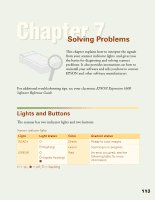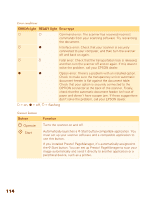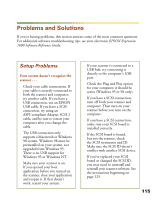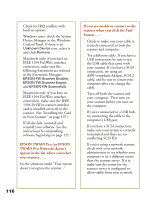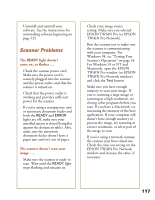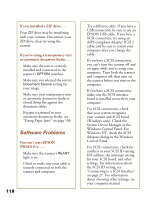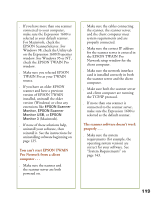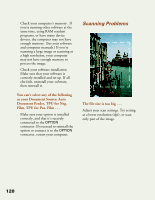Epson Expression 1600 User Manual - Page 115
Problems and Solutions, Setup Problems
 |
View all Epson Expression 1600 manuals
Add to My Manuals
Save this manual to your list of manuals |
Page 115 highlights
Problems and Solutions If you're having problems, this section answers some of the most common questions. For additional software troubleshooting tips, see your electronic EPSON Expression 1600 Software Reference Guide. Setup Problems Your system doesn't recognize the scanner . . . s Check your cable connections. If your cable is securely connected to both the scanner and computer, try another cable. If you have a USB connection, use an EPSON USB cable. If you have a SCSI connection, try using an ASPI-compliant Adaptec SCSI 2 cable, and be sure to restart your computer after you change the cable. s The USB connection only supports a Macintosh or Windows 98 system. Windows 98 must be preinstalled on your system, not upgraded from Windows 95. There is no USB support for Windows 95 or Windows NT. s Make sure your scanner is on. If you opened your host application before you turned on the scanner, close your application and reopen it. If that doesn't work, restart your system. s If your scanner is connected to a USB hub, try connecting it directly to the computer's USB port. s Check the Plug and Play option for your computer; it should be active (Windows 95 or 98 only). s If you have a SCSI connection, turn off both your scanner and computer. Then turn on your scanner before you turn on the computer. s If you have a SCSI connection, make sure your SCSI board is installed correctly. s If the SCSI board is found, but not the scanner, check the SCSI terminator and ID. Make sure the SCSI ID doesn't conflict with another SCSI device. s If you've replaced your SCSI board or changed the SCSI ID, you may need to uninstall and reinstall your scanner software. See the instructions beginning on page 125. 115