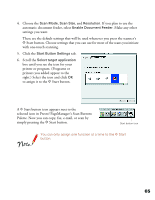Epson Expression 1600 User Manual - Page 68
Setting Up the Scanner Server, Installing the Scanner Server Software on Windows 98, Windows 98
 |
View all Epson Expression 1600 manuals
Add to My Manuals
Save this manual to your list of manuals |
Page 68 highlights
This chapter includes the following: s How to install, set up and start EPSON Scan Server on the scanner server s How to install and start EPSON TWAIN Pro Network on client computers s How to begin a scan from the client computer, the scanner server, or the scanner's ] Start button s How to stop a scan in progress. Setting Up the Scanner Server You can set up any Windows 95, Windows 98, or Windows NT 4.0 computer as a scanner server, as long as it has a network interface card installed and is running the TCP/IP protocol. Before you begin, make sure to unlock the scanner and connect it to the scanner server (see Chapter 2, "Setting Up Your Scanner," for details). If you don't have the TCP/IP protocol installed on the scanner server, see Appendix B, "Installing the TCP/IP Protocol." Follow the instructions for your operating system: s If you're running Windows 98, continue with the next section, "Installing the Scanner Server Software on Windows 98." s If you're running Windows 95 or NT 4.0, go to "Installing the Scanner Server Software on Windows 95 and Windows NT 4.0" on page 74. Installing the Scanner Server Software on Windows 98 Depending on how your computer system was originally set up, you may be asked to insert your Windows 98 CD-ROM during driver installation. Make sure you have it available, or know where to find the Windows source files on your hard disk (for example, in the Windows 98 folder). If you need help, contact your computer manufacturer. 68