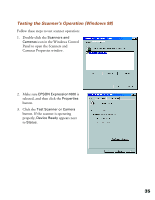Epson Expression 1600 User Manual - Page 34
If you want to install TextBridge Classic, Adobe Photoshop 5.0 LE, or - windows 7 driver
 |
View all Epson Expression 1600 manuals
Add to My Manuals
Save this manual to your list of manuals |
Page 34 highlights
3. Click the Add Software button to display the software selection window. A check mark appears beside applications selected for installation. If you want to deselect either Presto! PageManager or Acrobat Reader, click the application to clear the check mark. Then click OK. Don't select either of the two network applications, EPSON TWAIN Pro Network or EPSON Scan Server. The EPSON TWAIN Pro driver, which is already installed on your computer, lets you scan to an Expression 1600 connected to your computer. If you want to install software for a network scanner, go to Chapter 4, "Network Scanning." If you have the Special Edition model of the scanner, Presto! PageManager does not appear in the software selection window. This software is not included with your scanner. 4. Follow the instructions on the screen to install the software. If you're done installing software, remove the EPSON Expression 1600 Scanning Tools CD-ROM and restart your computer. Then follow the instructions in the next section to make sure your scanner is operating properly. If you want to install TextBridge Classic, Adobe Photoshop 5.0 LE, or MonacoEZcolor, continue with the instructions under "Installing Additional Windows Software" on page 45. 34