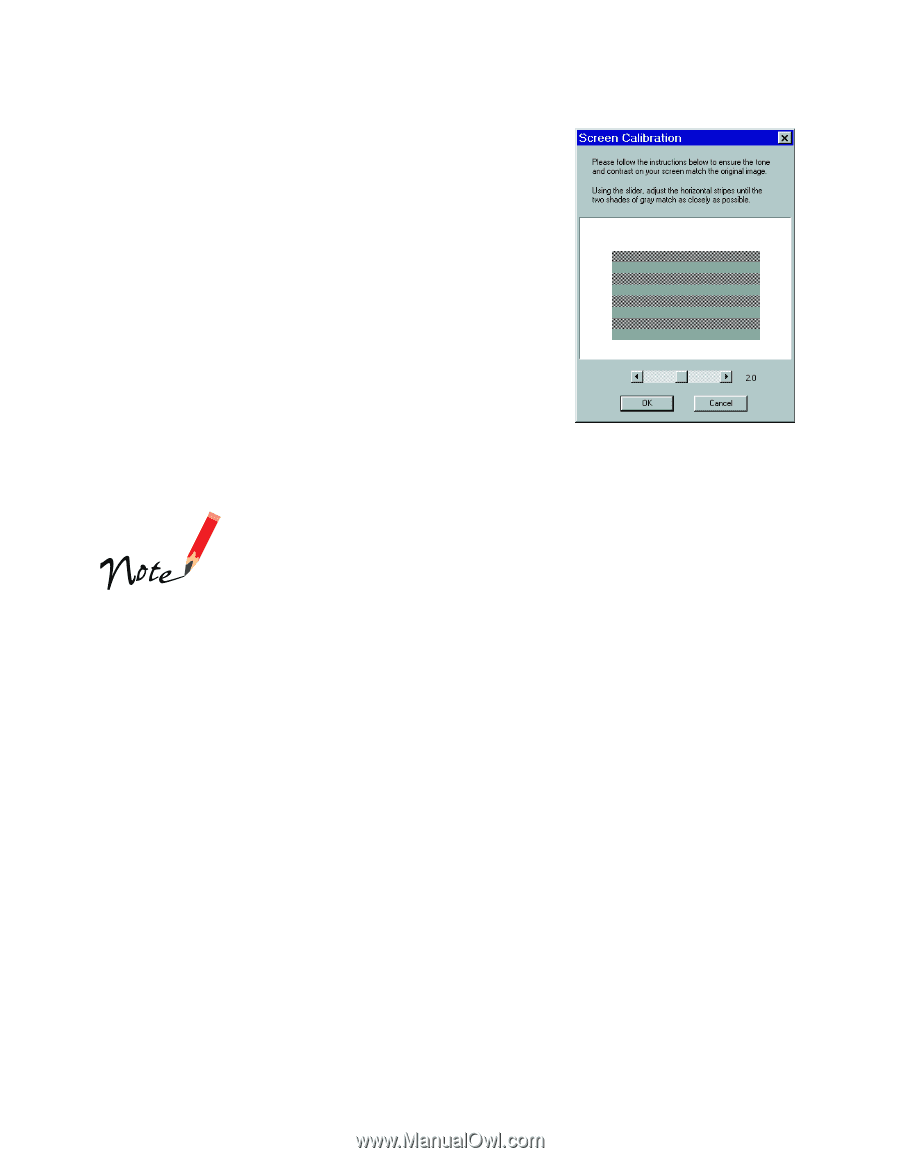Epson Expression 1600 User Manual - Page 44
Presto! Manager for EPSON and Acrobat, Installing Additional Windows Software - utility
 |
View all Epson Expression 1600 manuals
Add to My Manuals
Save this manual to your list of manuals |
Page 44 highlights
7. When you see the EPSON Screen Calibration Utility, move the slider right or left until the stripes match as closely as possible. Then click OK. 8. Follow the instructions on the screen to install Presto! PageManager for EPSON and Acrobat Reader. If you're done installing software, remove the EPSON Expression 1600 Scanning Tools CD-ROM and restart your computer. If you want to install TextBridge Classic, Adobe Photoshop 5.0 LE, or MonacoEZcolor, continue with the instructions under "Installing Additional Windows Software" on page 45. The EPSON Screen Calibration Utility calibrates the preview image you see in your EPSON TWAIN Pro driver to match your monitor settings. You won't need to change the screen calibration as long as you continue to use the same display. If you need to recalibrate your screen at a later time, open the EPSON TWAIN Pro window by double-clicking the EPSON TWAIN Pro icon in the Windows Control Panel. Then click the Screen Calibration button at the bottom of the window to start the utility. To verify that the scanner software was installed correctly, click Start, Settings, Control Panel, and then double-click SCSI Adapters. Click the Devices tab, if necessary. Then click the + next to the listing for your SCSI card manufacturer; EPSON Expression1600 should be listed beneath it. 44