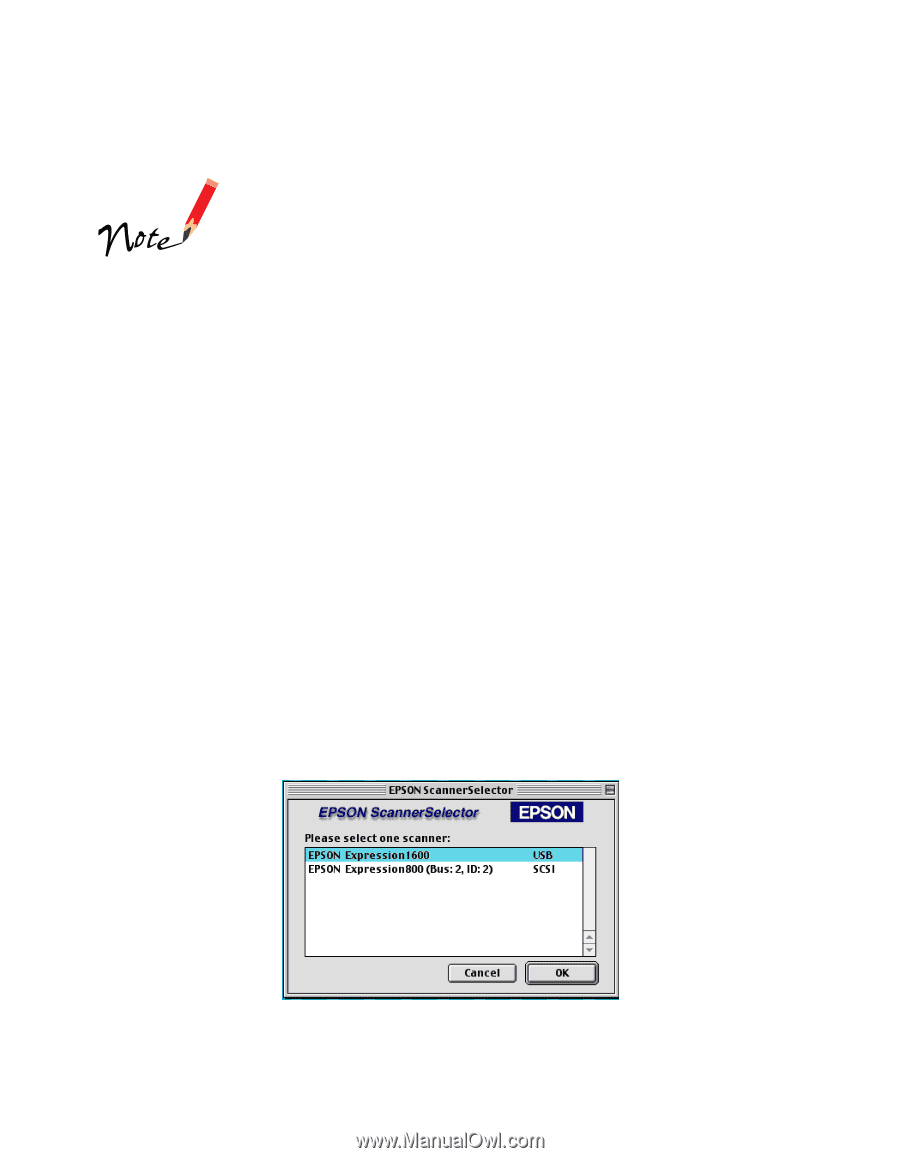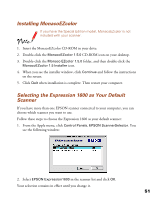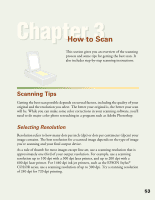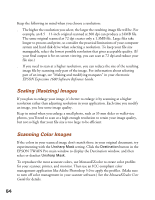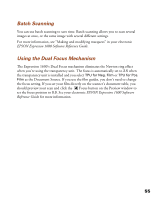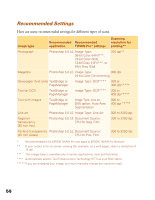Epson Expression 1600 User Manual - Page 51
Installing MonacoEZcolor, Selecting the Expression 1600 as Your Default Scanner
 |
View all Epson Expression 1600 manuals
Add to My Manuals
Save this manual to your list of manuals |
Page 51 highlights
Installing MonacoEZcolor If you have the Special Edition model, MonacoEZcolor is not included with your scanner. 1. Insert the MonacoEZcolor CD-ROM in your drive. 2. Double-click the MonacoEZcolor 1.5.0 CD-ROM icon on your desktop. 3. Double-click the Monaco EZcolor 1.5.0 folder, and then double-click the MonacoEZcolor 1.5 Installer icon. 4. When you see the installer window, click Continue and follow the instructions on the screen. 5. Click Quit when installation is complete. Then restart your computer. Selecting the Expression 1600 as Your Default Scanner If you have more than one EPSON scanner connected to your computer, you can choose which scanner you want to use. Follow these steps to choose the Expression 1600 as your default scanner: 1. From the Apple menu, click Control Panels, EPSON ScannerSelector. You see the following window: 2. Select EPSON Expression1600 in the scanner list and click OK. Your selection remains in effect until you change it. 51