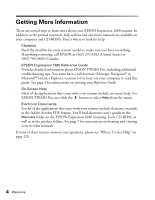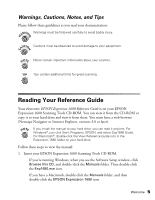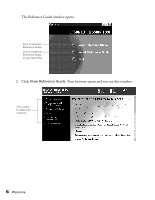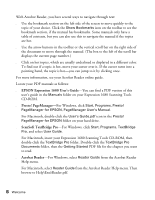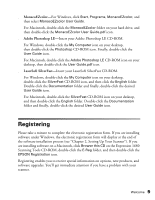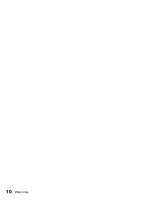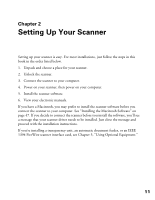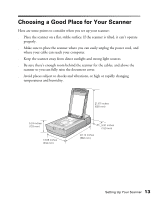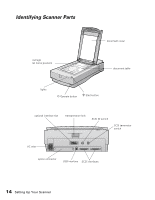Epson Expression 1680 Special Edition User Manual (w/EPSON TWAIN software) - Page 16
Registering, MonacoEZcolor, Adobe Photoshop LE, LaserSoft SilverFast
 |
View all Epson Expression 1680 Special Edition manuals
Add to My Manuals
Save this manual to your list of manuals |
Page 16 highlights
s MonacoEZcolor-For Windows, click Start, Programs, MonacoEZcolor, and then select MonacoEZcolor User Guide. For Macintosh, double-click the MonacoEZcolor folder on your hard drive, and then double-click the MonacoEZcolor User Guide.pdf icon. s Adobe Photoshop LE-Insert your Adobe Photoshop LE CD-ROM. For Windows, double-click the My Computer icon on your desktop, then double-click the Photoshop CD-ROM icon. Finally, double-click the User Guide icon. For Macintosh, double-click the Adobe Photoshop LE CD-ROM icon on your desktop, then double-click the User Guide.pdf icon. s LaserSoft SilverFast-Insert your LaserSoft SilverFast CD-ROM. For Windows, double-click the My Computer icon on your desktop, double-click the SilverFast CD-ROM icon, and then click the English folder. Double-click the Documentation folder and finally, double-click the desired User Guide icon. For Macintosh, double-click the SilverFast CD-ROM icon on your desktop, and then double-click the English folder. Double-click the Documentation folder and finally, double-click the desired User Guide icon. Registering Please take a minute to complete the electronic registration form. If you are installing software under Windows, the electronic registration form will display at the end of the software installation process (see "Chapter 2, Setting Up Your Scanner"). If you are installing software on a Macintosh, click Browse this CD on the Expression 1680 Scanning Tools CD-ROM, double-click the E-Reg folder, and then double-click the EPSON Registration icon. Registering enables you to receive special information on options, new products, and software upgrades. You'll get immediate attention if you have a problem with your scanner. Welcome 9