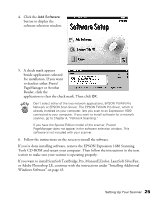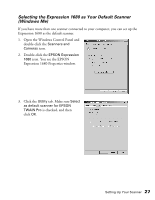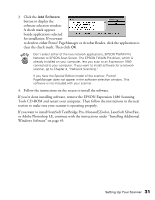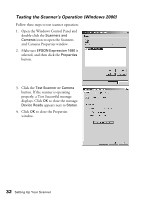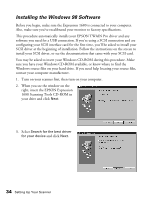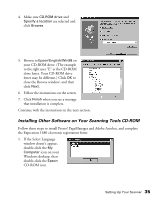Epson Expression 1680 Special Edition User Manual (w/EPSON TWAIN software) - Page 37
Scanners Driver Disk 1, reinsert, If the Select Language
 |
View all Epson Expression 1680 Special Edition manuals
Add to My Manuals
Save this manual to your list of manuals |
Page 37 highlights
7. When you see the Digital Signature Not Found screen, click Yes. If prompted for the EPSON Scanners Driver Disk 1, reinsert your EPSON Expression 1680 Scanning Tools CD-ROM. 8. Click Finish when you see a message that installation is complete, then continue with the instructions in the next section. Installing Other Software on Your Scanning Tools CD-ROM Follow these steps to install Presto! PageManager and Adobe Acrobat, and complete the Expression 1680 electronic registration form: 1. If the Select Language window doesn't appear, double-click the My Computer icon on your Windows desktop, then double-click the Epson CD-ROM icon. 2. Make sure English is selected and click OK. The Software Setup window appears. 30 Setting Up Your Scanner

30
Setting Up Your Scanner
7.
When you see the Digital Signature
Not Found screen, click
Yes.
If prompted for the EPSON
Scanners Driver Disk 1, reinsert
your EPSON Expression 1680
Scanning Tools CD-ROM.
8.
Click
Finish
when you see a message
that installation is complete, then
continue with the instructions in the
next section.
Installing Other Software on Your Scanning Tools CD-ROM
Follow these steps to install Presto! PageManager and Adobe Acrobat, and complete
the Expression 1680 electronic registration form:
1.
If the Select Language
window doesn
’
t appear,
double-click the
My
Computer
icon on your
Windows desktop, then
double-click the
Epson
CD-ROM icon.
2.
Make sure English is
selected and click
OK
. The
Software Setup window
appears.