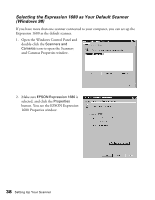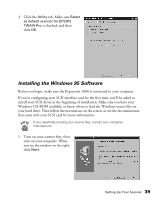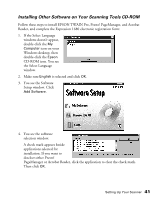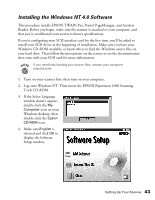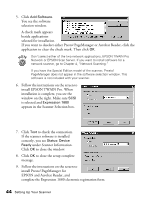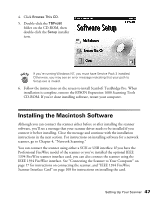Epson Expression 1680 Special Edition User Manual (w/EPSON TWAIN software) - Page 49
install EPSON TWAIN Pro. When, Additional Windows Software
 |
View all Epson Expression 1680 Special Edition manuals
Add to My Manuals
Save this manual to your list of manuals |
Page 49 highlights
Don't select either of the two network applications, EPSON TWAIN Pro Network or EPSON Scan Server. If you want to install software for a network scanner, go to Chapter 4, "Network Scanning." If you have the Special Edition model of the scanner, Presto! PageManager does not appear in the software selection window. This software is not included with your scanner. 5. Follow the instructions on the screen to install EPSON TWAIN Pro. When installation is complete, you see the window on the right. Make sure SCSI is selected and Expression 1680 appears in the Scanner Selection box. 6. Click Test to check the connection. If the scanner software is installed correctly, you see Status: Device Ready under Scanner Information. Click OK to close the window. 7. Click OK to close the setup complete message. 8. Follow the instructions on the screen to install the software. If you're done installing software, remove the EPSON Expression 1680 Scanning Tools CD-ROM and restart your computer. If you want to install ScanSoft TextBridge Pro, Adobe Photoshop LE, LaserSoft SilverFast, or MonacoEZcolor, continue with the instructions under "Installing Additional Windows Software" on page 45. Verify that the scanner is listed in the Windows Device Manager. (Click Start, Settings, Control Panel, then double-click the System icon. Select the Device Manager tab and double-click EPSON Scanners. EPSON Expression 1680 should appear in the list.) 42 Setting Up Your Scanner