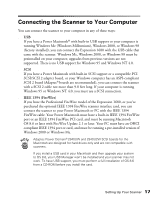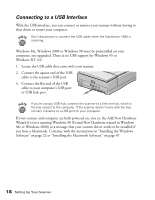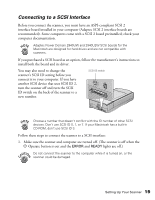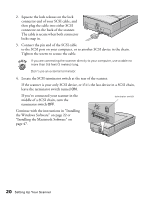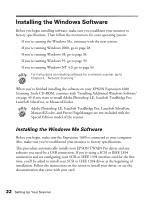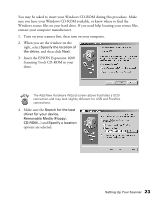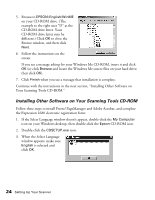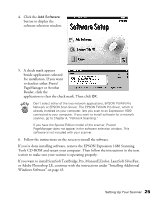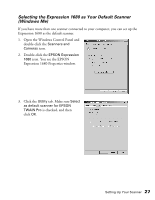Epson Expression 1680 Special Edition User Manual (w/EPSON TWAIN software) - Page 29
Installing the Windows Software
 |
View all Epson Expression 1680 Special Edition manuals
Add to My Manuals
Save this manual to your list of manuals |
Page 29 highlights
Installing the Windows Software Before you begin installing software, make sure you recalibrate your monitor to factory specifications. Then follow the instructions for your operating system: s If you're running the Windows Me, continue with the next section. s If you're running Windows 2000, go to page 28. s If you're running Windows 98, go to page 34. s If you're running Windows 95, go to page 39. s If you're running Windows NT 4.0, go to page 43. For instructions on installing software for a network scanner, go to Chapter 4, "Network Scanning." When you've finished installing the software on your EPSON Expression 1680 Scanning Tools CD-ROM, continue with "Installing Additional Windows Software" on page 45 if you want to install Adobe Photoshop LE, ScanSoft TextBridge Pro, LaserSoft SilverFast, or MonacoEZcolor. Adobe Photoshop LE, ScanSoft TextBridge Pro, LaserSoft SilverFast, MonacoEZcolor, and Presto! PageManager are not included with the Special Edition model of the scanner. Installing the Windows Me Software Before you begin, make sure the Expression 1680 is connected to your computer. Also, make sure you've recalibrated your monitor to factory specifications. This procedure automatically installs your EPSON TWAIN Pro driver and any software you need for a USB connection. If you're using a SCSI or IEEE 1394 connection and are configuring your SCSI or IEEE 1394 interface card for the first time, you'll be asked to install your SCSI or IEEE 1394 driver at the beginning of installation. Follow the instructions on the screen to install your driver, or see the documentation that came with your card. 22 Setting Up Your Scanner