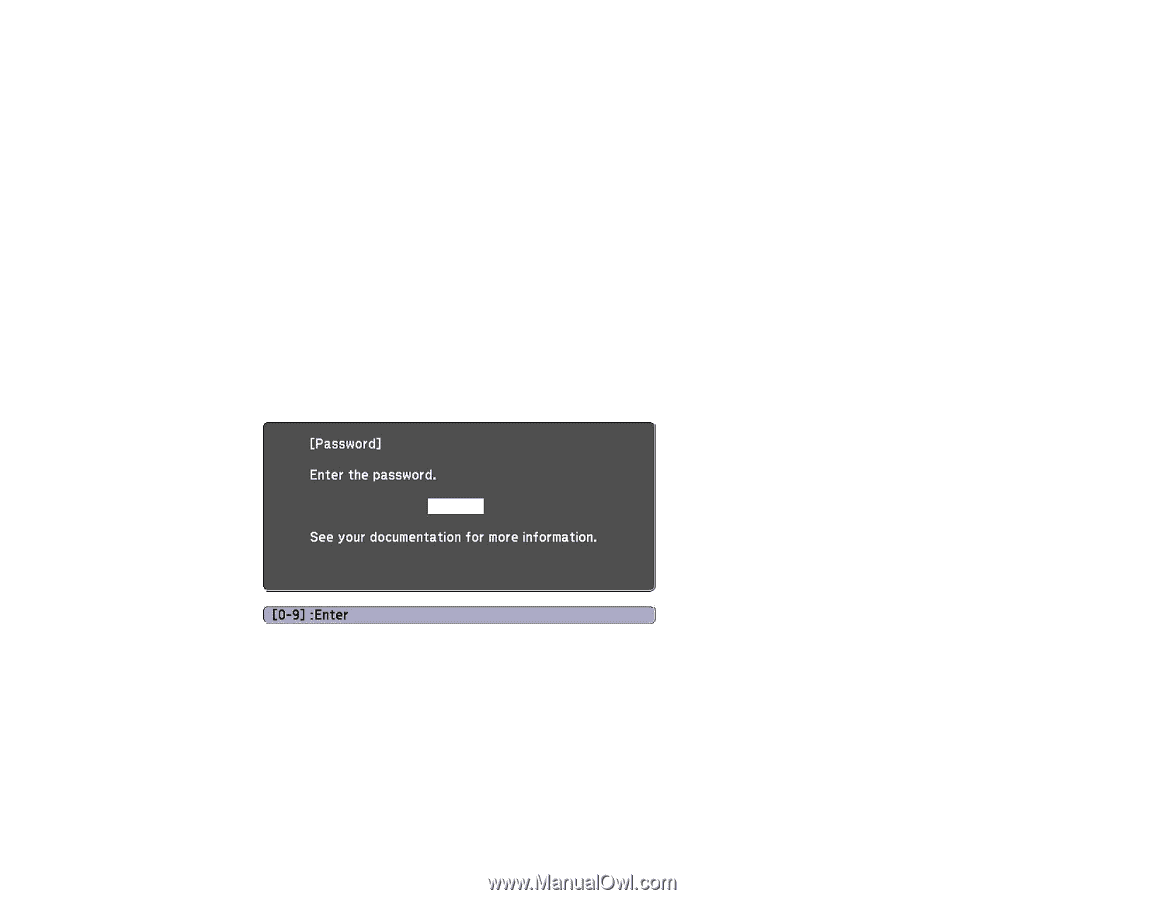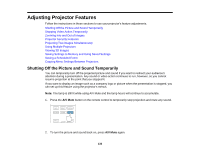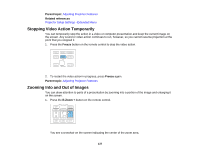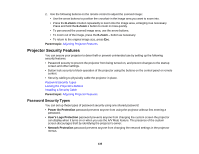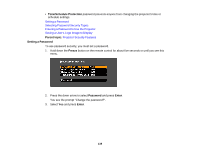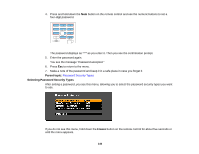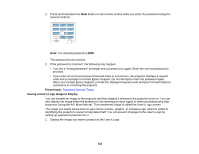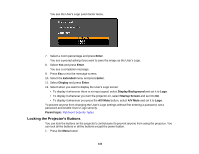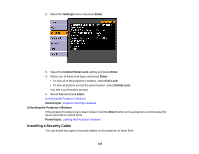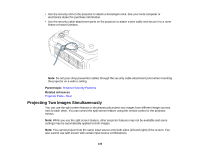Epson G6970WU User Manual - Page 141
Entering a Password to Use the Projector
 |
View all Epson G6970WU manuals
Add to My Manuals
Save this manual to your list of manuals |
Page 141 highlights
1. To prevent unauthorized use of the projector, select Power On Protection, press Enter, select On, press Enter again, and press Esc. 2. To prevent changes to the User's Logo screen or related display settings, select User's Logo Protection, press Enter, select On, press Enter again, and press Esc. 3. To prevent changes to network settings, select Network Protection, press Enter, select On, press Enter again, and press Esc. 4. To prevent changes to the projector's time or schedule settings, select Time/Schedule Protection, press Enter, select On, press Enter again, and press Esc. Note: Be sure to keep the remote control in a safe place; if you lose it, you will not be able to enter the password required to use the projector. Parent topic: Password Security Types Entering a Password to Use the Projector If a password is set up and a Power On Protection password is enabled, you see a prompt to enter a password whenever you turn on the projector. You must enter the correct password to use the projector. 141