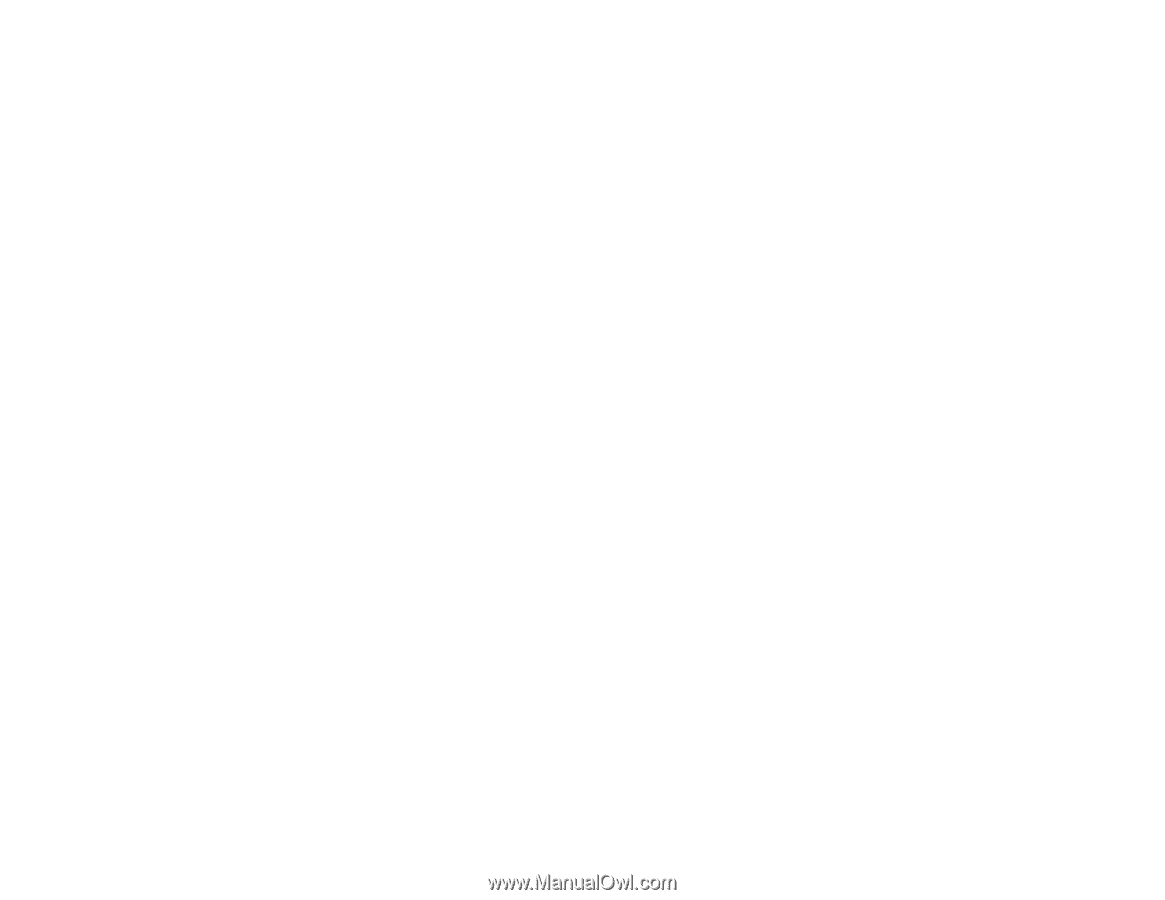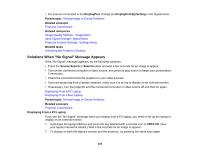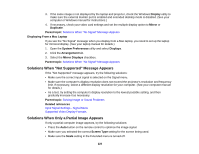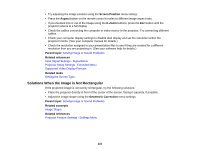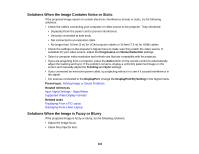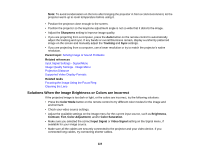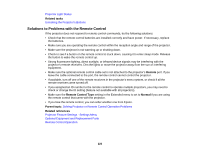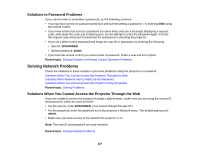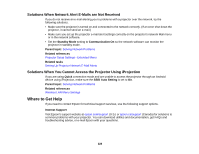Epson G6970WU User Manual - Page 223
Solutions When the Image Brightness or Colors are Incorrect, Color Saturation
 |
View all Epson G6970WU manuals
Add to My Manuals
Save this manual to your list of manuals |
Page 223 highlights
Note: To avoid condensation on the lens after bringing the projector in from a cold environment, let the projector warm up to room temperature before using it. • Position the projector close enough to the screen. • Position the projector so the keystone adjustment angle is not so wide that it distorts the image. • Adjust the Sharpness setting to improve image quality. • If you are projecting from a computer, press the Auto button on the remote control to automatically adjust the tracking and sync. If any bands or overall blurriness remain, display a uniformly patterned image on the screen and manually adjust the Tracking and Sync settings. • If you are projecting from a computer, use a lower resolution or try to match the projector's native resolution. Parent topic: Solving Image or Sound Problems Related references Input Signal Settings - Signal Menu Image Quality Settings - Image Menu Projection Distance Supported Video Display Formats Related tasks Focusing the Image Using the Focus Ring Cleaning the Lens Solutions When the Image Brightness or Colors are Incorrect If the projected image is too dark or light, or the colors are incorrect, try the following solutions: • Press the Color Mode button on the remote control to try different color modes for the image and environment. • Check your video source settings. • Adjust the available settings on the Image menu for the current input source, such as Brightness, Contrast, Tint, Color Adjustment, and/or Color Saturation. • Make sure you selected the correct Input Signal or Video Signal setting on the Signal menu, if available for your image source. • Make sure all the cables are securely connected to the projector and your video device. If you connected long cables, try connecting shorter cables. 223