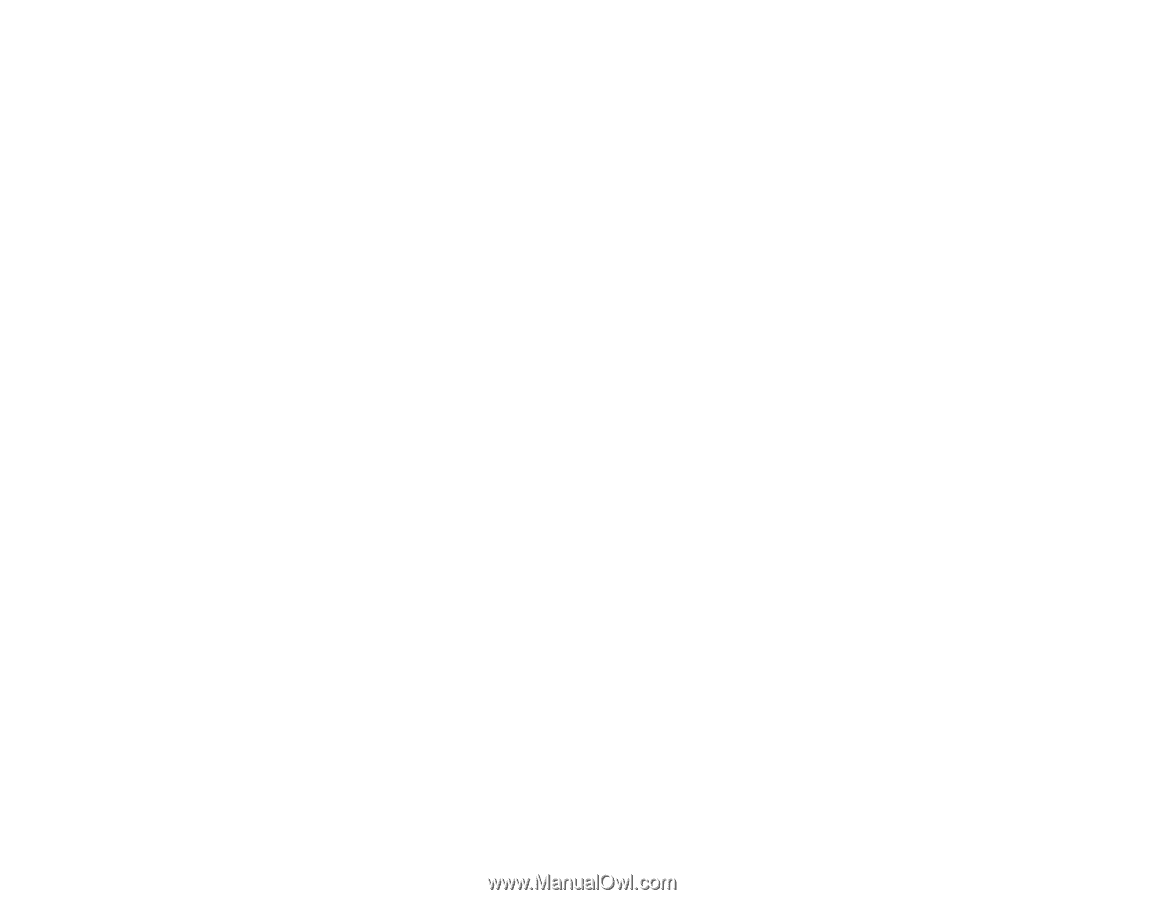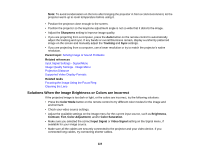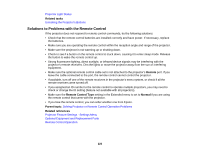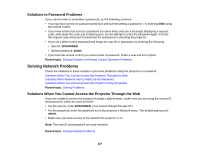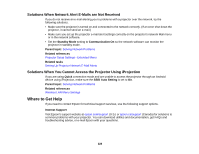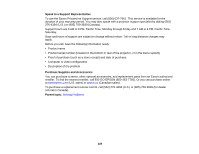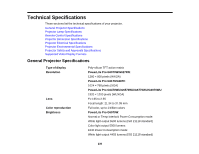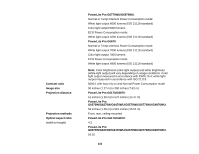Epson G6970WU User Manual - Page 228
Solutions When Network Alert E-Mails are Not Received
 |
View all Epson G6970WU manuals
Add to My Manuals
Save this manual to your list of manuals |
Page 228 highlights
Solutions When Network Alert E-Mails are Not Received If you do not receive an e-mail alerting you to problems with a projector over the network, try the following solutions: • Make sure the projector is turned on and connected to the network correctly. (If an error shut down the projector, it cannot send an e-mail.) • Make sure you set up the projector e-mail alert settings correctly on the projector's network Mail menu or in the network software. • Set the Standby Mode setting to Communication On so the network software can monitor the projector in standby mode. Parent topic: Solving Network Problems Related references Projector Setup Settings - Extended Menu Related tasks Setting Up Projector Network E-Mail Alerts Solutions When You Cannot Access the Projector Using iProjection If you are using Quick connection mode and are unable to access the projector through an Android device using iProjection, make sure the SSID Auto Setting is set to On. Parent topic: Solving Network Problems Related references Wireless LAN Menu Settings Where to Get Help If you need to contact Epson for technical support services, use the following support options. Internet Support Visit Epson's support website at epson.com/support (U.S.) or epson.ca/support (Canada) for solutions to common problems with your projector. You can download utilities and documentation, get FAQs and troubleshooting advice, or e-mail Epson with your questions. 228