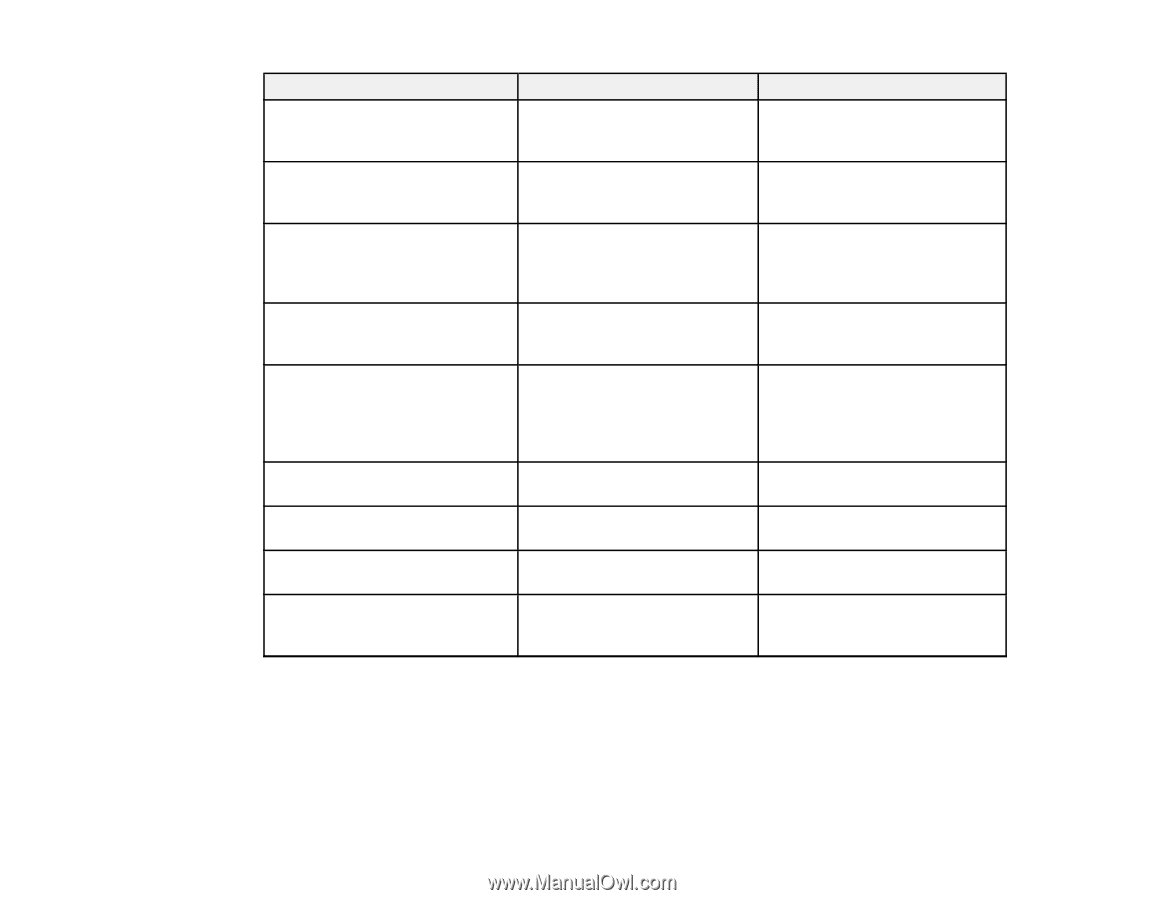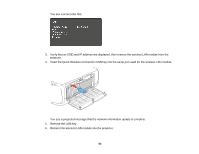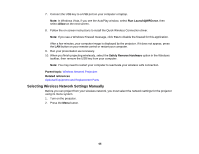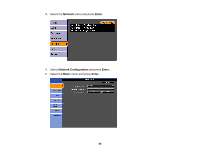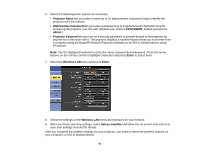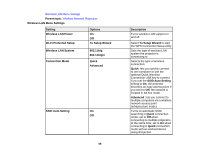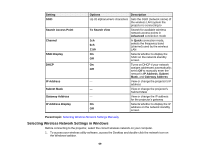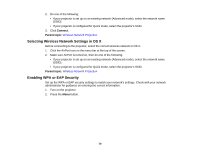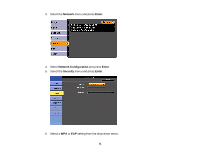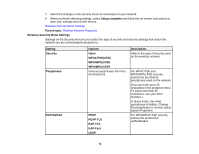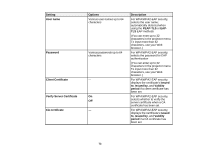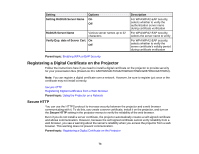Epson G6970WU User Manual - Page 69
Selecting Wireless Network Settings in Windows, To Search View
 |
View all Epson G6970WU manuals
Add to My Manuals
Save this manual to your list of manuals |
Page 69 highlights
Setting SSID Search Access Point Channel SSID Display DHCP IP Address Subnet Mask Gateway Address IP Address Display Options Description Up 32 alphanumeric characters Sets the SSID (network name) of the wireless LAN system the projector is connecting to To Search View Search for available wireless network access points in Advanced connection mode 1ch 6ch 11ch In Quick connection mode, selects the frequency band (channel) used by the wireless LAN On Selects whether to display the Off SSID on the network standby screen On Turns on DHCP if your network Off assigns addresses automatically; set to Off to manually enter the network's IP Address, Subnet Mask, and Gateway Address - View or change the projector's IP address - View or change the projector's Subnet Mask - View or change the IP address for the projector's gateway On Selects whether to display the IP Off address on the network standby screen Parent topic: Selecting Wireless Network Settings Manually Selecting Wireless Network Settings in Windows Before connecting to the projector, select the correct wireless network on your computer. 1. To access your wireless utility software, access the Desktop and double-click the network icon on the Windows taskbar. 69