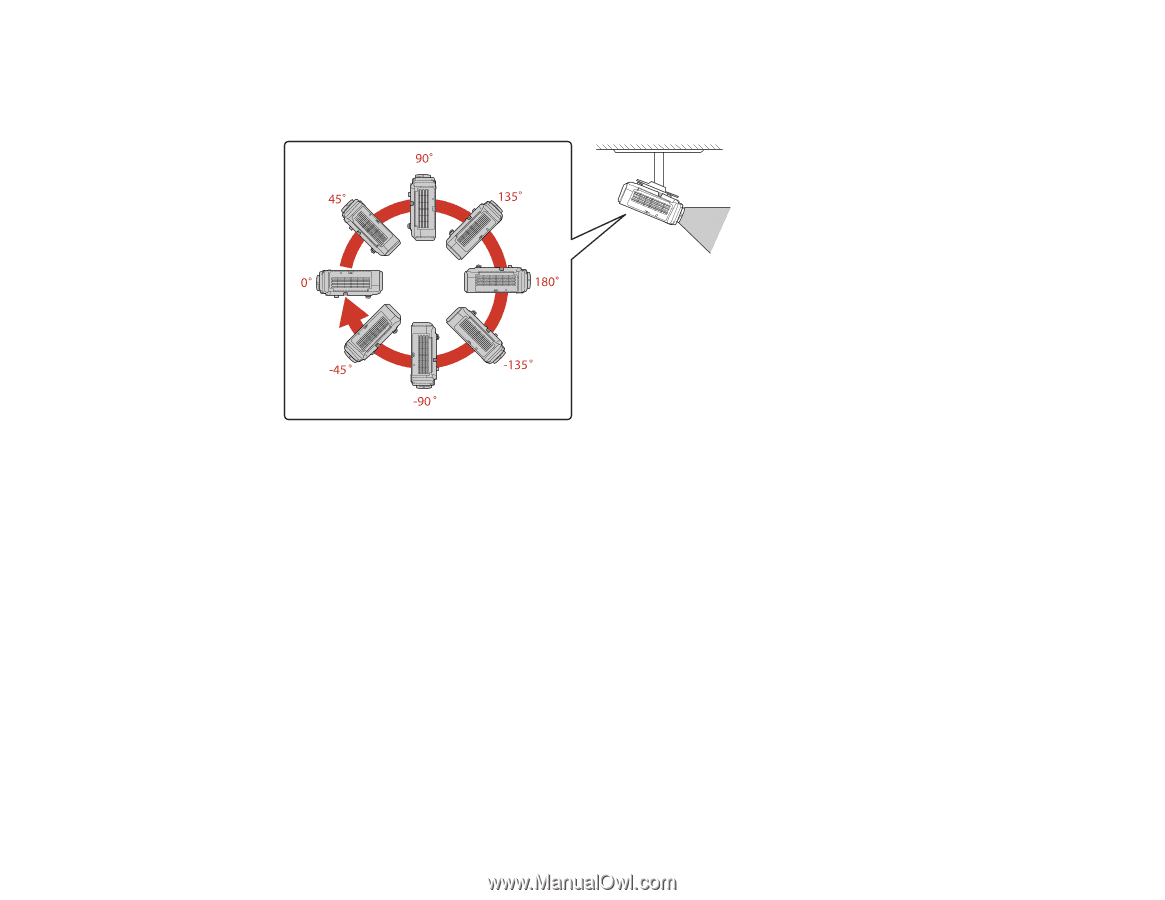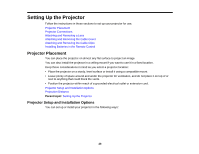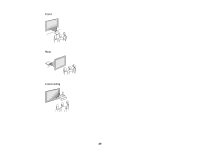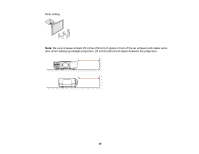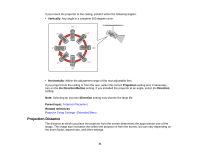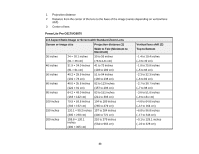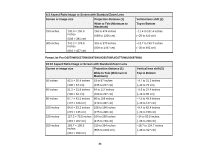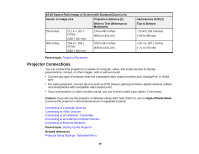Epson G6970WU User Manual - Page 31
Projection Distance, Vertically, Horizontally, Projection, Inv Direction Button, Direction
 |
View all Epson G6970WU manuals
Add to My Manuals
Save this manual to your list of manuals |
Page 31 highlights
If you mount the projector to the ceiling, install it within the following angles: • Vertically: Any angle in a complete 360 degree circle. • Horizontally: Within the adjustment range of the rear adjustable feet. If you project from the ceiling or from the rear, select the correct Projection setting and, if necessary, turn on the Inv Direction Button setting. If you installed the projector at an angle, select the Direction setting. Note: Selecting an incorrect Direction setting may shorten the lamp life. Parent topic: Projector Placement Related references Projector Setup Settings - Extended Menu Projection Distance The distance at which you place the projector from the screen determines the approximate size of the image. The image size increases the farther the projector is from the screen, but can vary depending on the zoom factor, aspect ratio, and other settings. 31