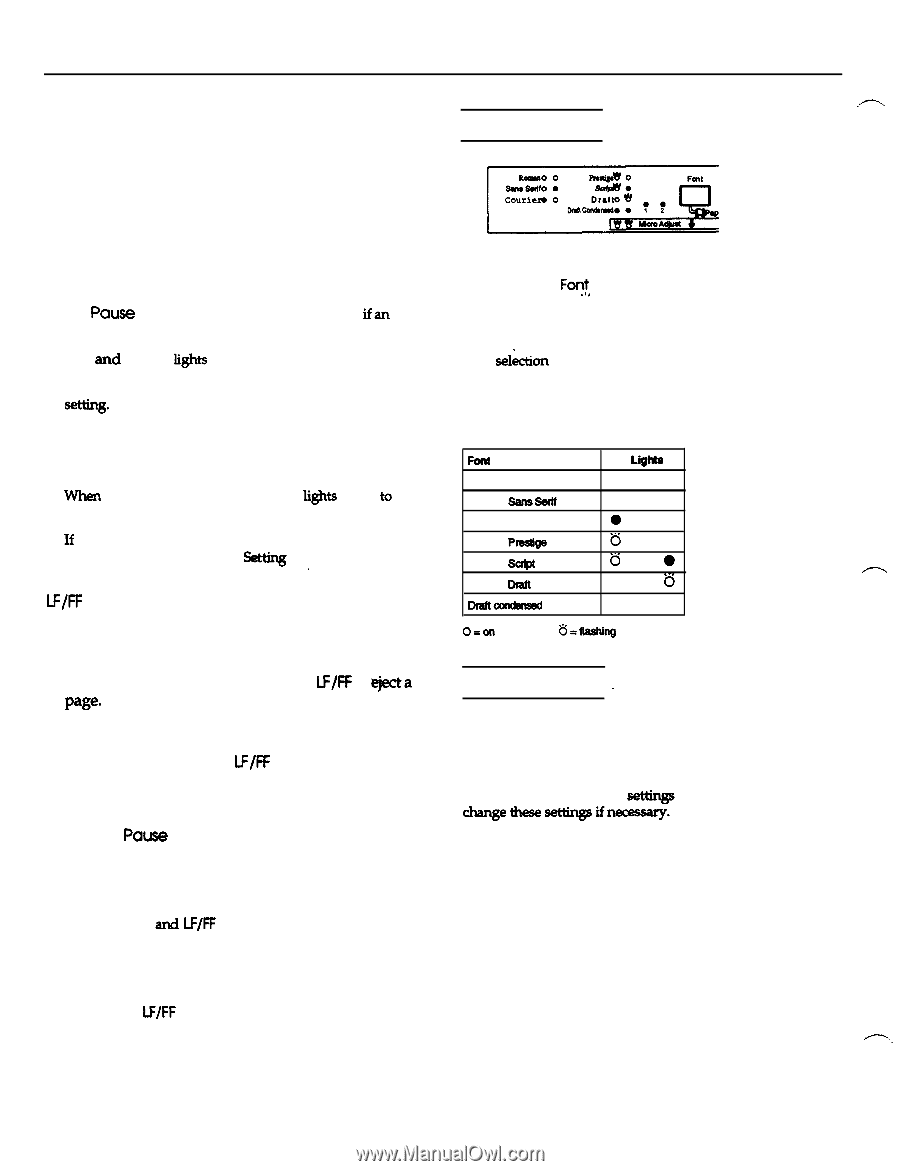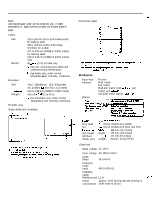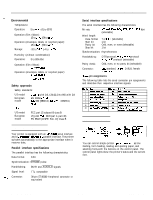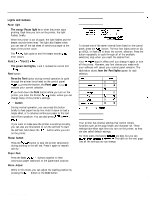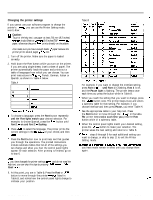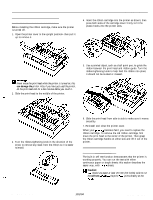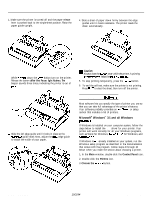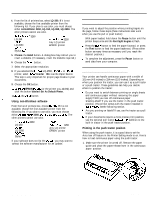Epson LQ-300 Product Information Guide - Page 4
Lights and Buttons, CHARACTER FONTS, PRINTER SETTINGS, button - printers
 |
View all Epson LQ-300 manuals
Add to My Manuals
Save this manual to your list of manuals |
Page 4 highlights
EPSON LQ-300 Lights and buttons Pause Light The orange Pause light is on when the printer stops printing. Each time you turn on the printer, the light flashes briefly. When the printer is out of paper, the light flashes and the beeper sounds three times. The light also flashes when you can tear off the last sheet of continuous paper at the edge of the printer cover. The POUS light goes on and the beeper sounds ifan error occurs. Font 1 and Font 2 lights The green Font lights, 1 and 2, indicate the current font settingFont button . Press the Font button during normal operation to cycle through the printer fonts listed on the control panel. When you press the button, the Font lights change to indicate your current selection. If you hold down the Font button while you turn on the printer, you enter the Printer Setting mode, where you can change many of the printer's settings. ' LF/FF button During normal operation, you can press this button briefly to feed paper line by line. Hold it down to load a single sheet, or to advance continuous paper to the next top-of-form position. You can also press LF/FF to *a PW* If you want to make sure the printer is working correctly, you can also use this button to run the self test To start the self test, hold down the U=/FF button while you turn on the printer. Pause button Press the POW button to stop the printer temporarily during printing or the self test. Press it again to resume activity. Paper Park Press the Font arsd LF/FF buttons together to feed continuous paper backward to the paper-park position. Micro Adjust While in this mode, you can adjust the loading position by pressing the LF/FF button or the Font button. Character Fonts To choose one of the seven internal fonts listed on the control panel, press the Fo$ button. The two font lights come on (0), go off(O), or flash (0) to show the current. selection. Press the button repeatedly to cycle through all of the available selections; stop when you reach the desired font Your Action stays in effect until you change it again or turn off the printer. However, any font choices you make with your software will cancel your control panel selection. The table below shows how the Font lights appear for each selection. EPSON Roman EPSON Sans Setif EPSON Courier EPSON PrWige EPSON Sctipt EPSON Dmlt DfaBoimdmmd Font LigW 0 0 0 l 0 0 is 0 is 0 0 is l l O=on l =ofi 6sflashing Printer Settings - Your printer has internal settings that control simple functions such as the page length and character set. These settings take effect each time you turn on the printer, so they are also called default settings. For most users, the factory sett@s are best, but you can changethesesettingsifnecessary. The table on the next page lists all the settings you can change. EPSON LQ-300-4 10/2/94 Dot Matrix Printers