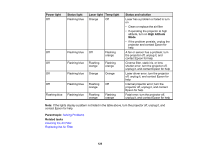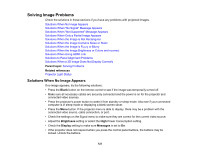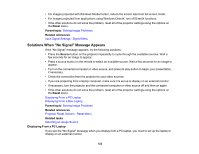Epson LS10500 Users Guide - Page 124
Solutions When Only a Partial Image Appears, Solutions When the Image is Not Rectangular
 |
View all Epson LS10500 manuals
Add to My Manuals
Save this manual to your list of manuals |
Page 124 highlights
Solutions When Only a Partial Image Appears If only a partial computer image appears, try the following solutions: • Try adjusting the image position using the Lens button on the remote control or control panel. • Press the Aspect button on the remote control to select a different image aspect ratio. • Check the cables connecting the computer or video source to the projector. Try connecting different cables. • Check your computer display settings to disable dual display and set the resolution within the projector's limits. (See your computer manual for details.) • Check the resolution assigned to your presentation files to see if they are created for a different resolution than you are projecting in. (See your software help for details.) Parent topic: Solving Image Problems Related tasks Changing the Image Aspect Ratio Solutions When the Image is Not Rectangular If the projected image is not evenly rectangular, try the following solutions: • Place the projector directly in front of the center of the screen, facing it squarely, if possible. • Adjust the image shape using the Keystone menu setting. Parent topic: Solving Image Problems Related tasks Adjusting Image Shape Using the Control Panel Thumbstick Solutions When the Image Contains Noise or Static If the projected image seems to contain electronic interference (noise) or static, try the following solutions: • Check the cables connecting your computer or video source to the projector. They should be: • Separated from the power cord to prevent interference • Securely connected at both ends • Not connected to an extension cable • No longer than 10 feet (3 m) for VGA/computer cables or 24 feet (7.3 m) for HDMI cables 124