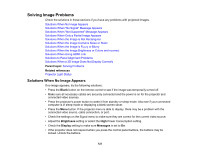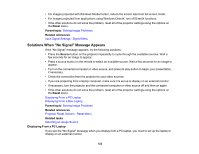Epson LS10500 Users Guide - Page 126
Solutions When the Image Brightness or Colors are Incorrect, Solutions When Using HDMI Link
 |
View all Epson LS10500 manuals
Add to My Manuals
Save this manual to your list of manuals |
Page 126 highlights
Solutions When the Image Brightness or Colors are Incorrect If the projected image is too dark or light, or the colors are incorrect, try the following solutions: • Press the Color Mode button on the remote control to try different color modes for the image and environment. • Check your video source settings. • Adjust the available settings on the Image menu for the current input source, such as Brightness, Contrast, Tint, Advanced, and Color Saturation. • Turn off the HDR mode in the Dynamic Range setting or set the Color Space setting to BT.709. • Make sure all the cables are securely connected to the projector and your video device. If you connected long cables, try connecting shorter cables. • If you are using the ECO Power Consumption setting, try selecting High in the projector's menus. • Position the projector close enough to the screen. Parent topic: Solving Image Problems Related references Image Quality Settings - Image Menu Projector Feature Settings - Settings Menu Related tasks Changing the Color Mode Solutions When Using HDMI Link If you cannot control an HDMI device using the HDMI Link buttons, try the following solutions: • Make sure all necessary cables are securely connected and the power is on for the projector and connected video sources. • Make sure the cables meet the HDMI standards. • Make sure the connected device supports the CEC standards. • If you connected a new device or changed any connections, you may need to restart the device. • Connect no more than three devices that support HDMI Link at the same time. • If you have connected a speaker or receiver, set the output to PCM. Parent topic: Solving Image Problems 126